Using WAPT SelfService¶
New in version 1.7: Enterprise
Presentation¶
With WAPT 1.7 Enterprise you can now filter the list of self-service packages available for your users.
Your users will be able to install a selection of WAPT packages without having to be a Local Administrator on their desktop.
The Users gain in autonomy while deploying software and configurations that are trusted and authorized by the Organization. This is a time saving feature for the Organization’s IT support Helpdesk.
How does it work?¶
With WAPT 1.7 Enterprise, a new type of WAPT package exists beside base, group, host, profile and unit packages: they are selfservice packages.
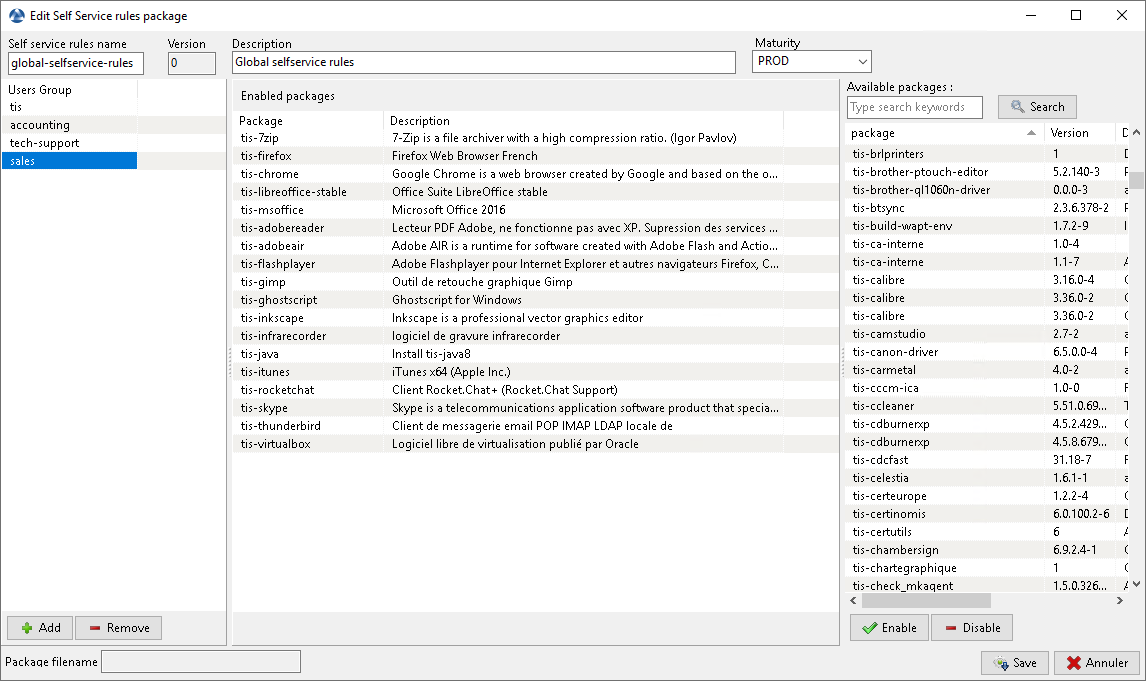
Create a selfservice package¶
A selfservice package may now be deployed on hosts to list the different self-service rules that apply to the host.
How to use the selfservice feature?¶
Hint
The selfservice feature is only available with WAPT Enterprise.
In the Community version, only Local Administrators and members of the waptselfservice group can access self-service on the agent.
In the Community version, it is not possible to filter the packages made accessible to the user.
In the console go to the tab Self-service rules.
You can now create your first selfservice rule package.
give a name to your new selfservice package;
click on Add to add an Active Directory group (at the bottom left);
name the selfservice group (with F2 or type directly into the cell);
drag the allowed software and configuration packages for this selfservice group into the central column;
add as many groups as you want in the package;
save the package and deploy the package on your selection of hosts;
once the package is deployed, only allowed packages listed in the selfservice group(s) of which the User is a member will be shown to the logged in User;
Note
if a group appears in multiple selfservice packages, then the rules are merged;
the authentication used is system authentication, local users and groups, but if the machine is in a domain then authentication and groups will also work with users and groups in the domain;
How to use the self-service on the user station?¶
The self-service is accessible to users in the start menu under the name Self-Service software WAPT.
It is also available directly in <base>\waptself.exe.
The login and password to enter when launching the self-service are the User’s credentials (local or Active Directory credentials).
The self-service then displays a list of packages available for installation.
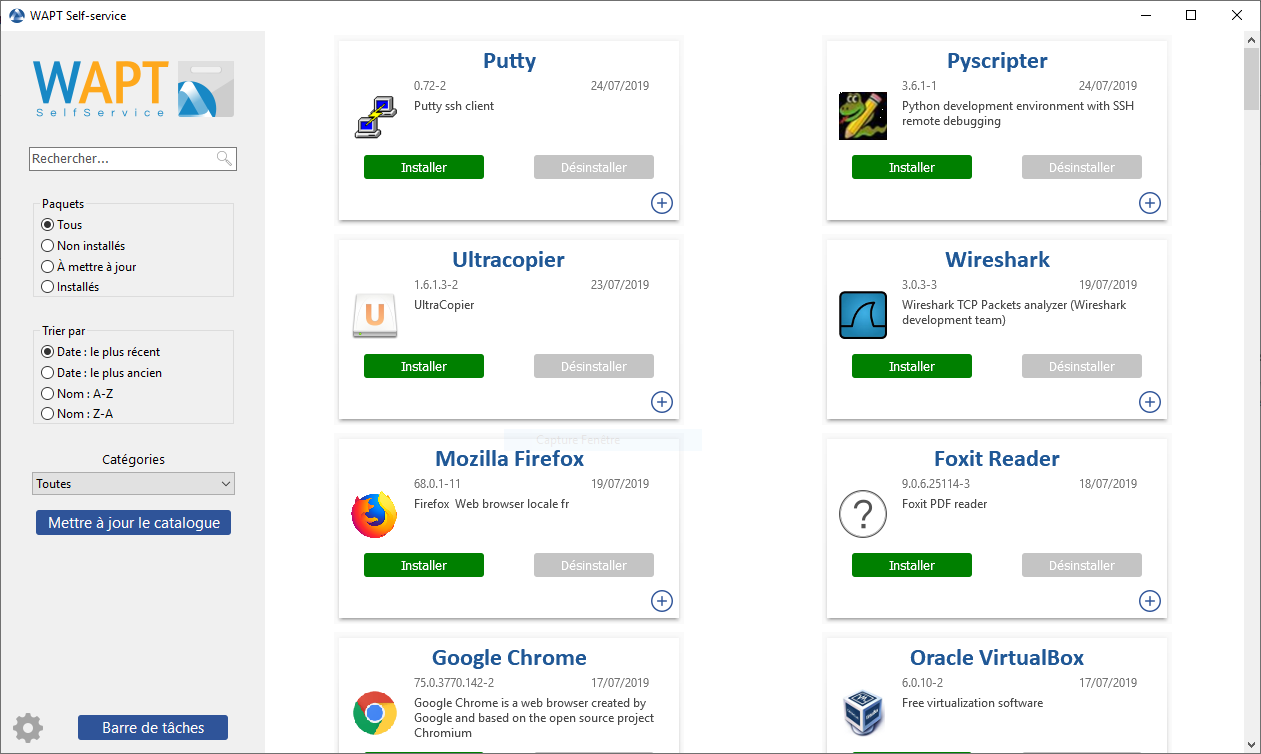
the user can have more details on each package with the + icon;
different filters are available for the user on the left side panel;
the Update Catalog button is used to force a wapt-get update on the WAPT agent;
the list of package categories is displayed to the user. To add a category to the list, you must specify the category in the categories section of the
controlfile of the relevant package;the current task list of the WAPT agent is available with the task bar button;
it is possible to change the language of the interface with the configuration button at the bottom left.
Customizing the Self Service interface¶
Adding the Logo of your Organisation¶
In the Enterprise version only of WAPT, it is possible to change the logo that appears in the self-service interface and therefore improve the acceptation of the Self Service feature by your users.
To do this, simply place the logo you want in
<wapt>\templates\waptself-logo.png
Note
It is highly recommended to use a .png file with a 200 x 150px resolution.
Managing package categories¶
Default categories are:
Internet;
Utilities;
Messaging;
Security;
System and network;
Storage;
Media;
Development;
Office;
You can create your own categories easily by filling the control
file’s categories section of any WAPT package and write a new category
of your choice, WAPT will automatically show the package in the new category.
WAPT Agent Settings for WAPT Self-Service¶
WAPT Agent can be configured to force WAPT SelfService packages filtering to Local Administrators Settings for WAPT Self-Service and Waptservice Authentification.
Configuring a different authentication method for the selfservice¶
As mentioned above, authentication on WAPT service is configured by default in system mode.
This means that the WAPT service transmits the authentication directly to the operating system; it also recovers the groups by directly interrogating the operating system.
This behavior is defined with the value of service_auth_type
in wapt-get.ini. The default value is system.
In this mode we assume that Local Administrators can see all the packages.
To change this behavior, modify the value of waptservice_admin_filter
in wapt-get.ini.
You may be interested in looking up this article describing the settings for WAPT Self-Service and Waptservice Authentification for more options.
Two additional modes are available starting with version 1.8.2:
waptserver-ldap: this mode allows authentication to the WAPT server. The WAPT server will make a LDAP request to verify authentication and groups. Warning ! For this to work, you must have configured LDAP authentication on the WAPT server, (the configuration of the admin group will be ignored) See this article on configuring authentication against Active Directory for more information.waptagent-ldap, This mode allows authentication with an LDAP server identified inwapt-get.ini. The WAPT agent will make a LDAP request to verify authentication and groups.You may be interested in looking up this article describing the settings for WAPT Self-Service and Waptservice Authentification for more options.

