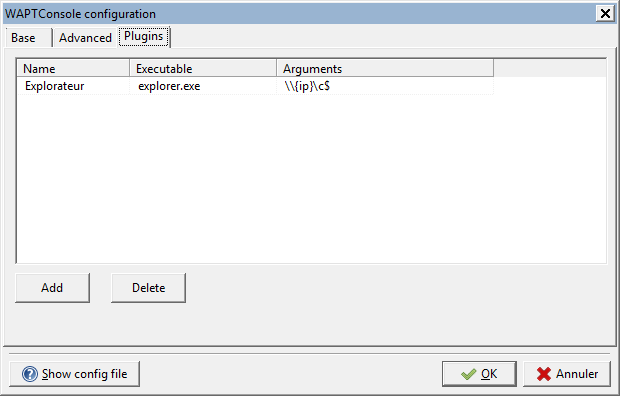Using the WAPT console (detailed)¶
Note
Some functionalities detailed here are only available with the Enterprise version of WAPT.
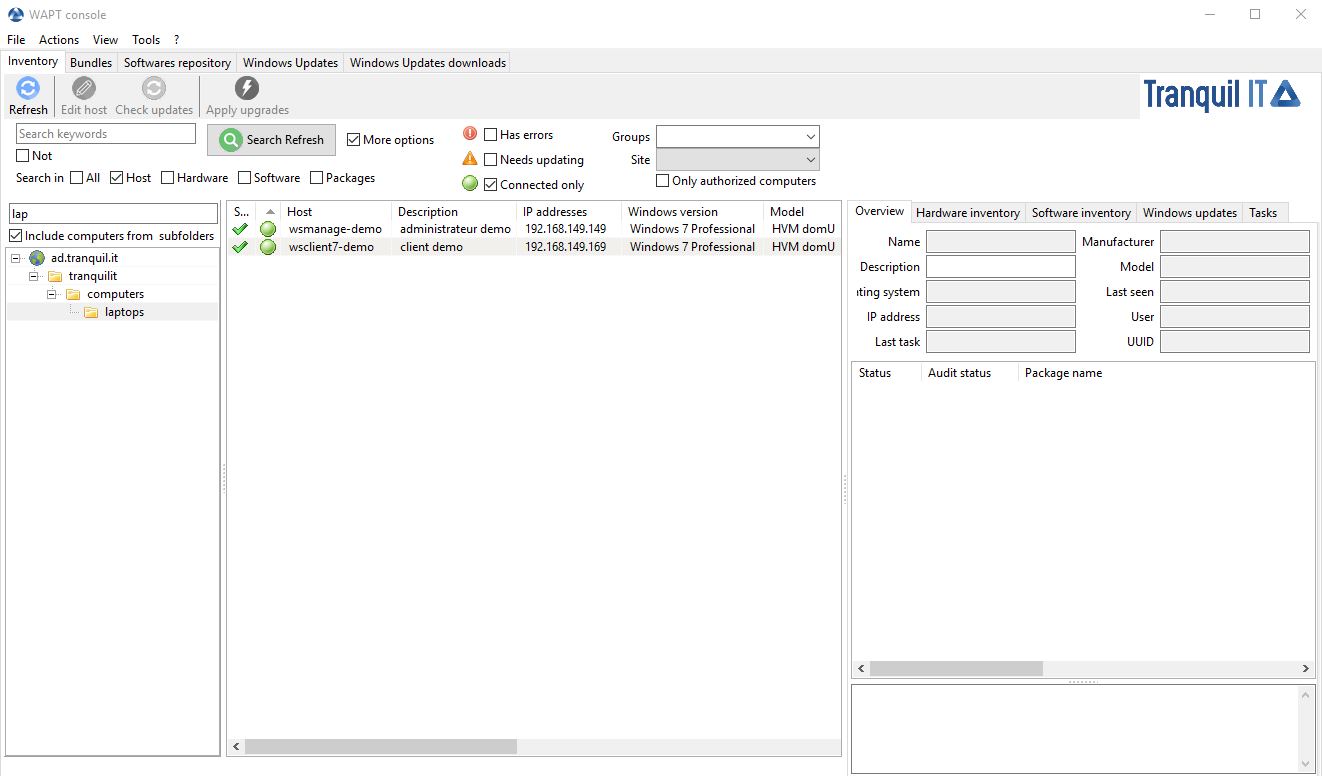
Software inventory as registered in the Windows registry of the host¶
How to perform actions on the hosts?¶
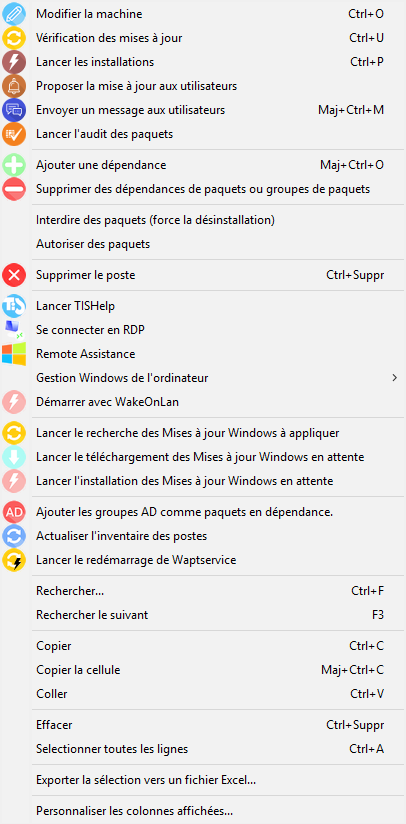
Host configuration menu¶
Description |
Multi-selection |
|---|---|
Edit the configuration of the host |
yes |
Refresh the list of available packages |
yes |
Offer the user to launch an upgrade |
yes |
Send a message to the selected hosts |
yes |
Audit the packages installed on selected hosts |
yes |
Add one or more packages on selected hosts |
yes |
Remove one or more packages from selected hosts |
yes |
Prevent packages from being installed on hosts |
yes |
Add one or more packages on selected hosts |
yes |
Remove the host and/or the host package |
yes |
Launch TIShelp with a remote host |
no |
Initiate a VNC connection with the remote host |
no |
Connect via Veyon |
no |
Launch a RDP connection on the selected host |
no |
Launch remote user support (msra.exe) |
no |
Manage hosts with compmgmt.msc |
no |
Manage Users and Groups with lusrmgr.msc |
no |
Manage Services with services.msc |
no |
Send a WakeOnLAN special packet to selected hosts |
yes |
Search for applicable Windows updates |
yes |
Download pending Windows updates |
yes |
Trigger the installation of pending Windows updates |
yes |
Add Active Directory groups to the selected machines |
yes |
Trigger an inventory update on selected hosts |
yes |
Restart the WAPT service |
yes |
Searching a host¶
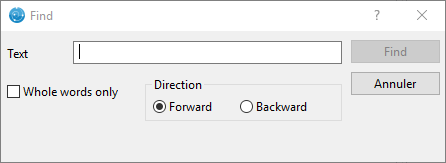
Search function in WAPT¶
Allows you to search for a value in the selected column.
Show the inventory¶
When the WAPT agents register, they send some information to the WAPT Server.
Information displayed in the console is not updated in real-time, you have to refresh the display to view new status and information.
Click on the Refresh button or press F5 on the keyboard.
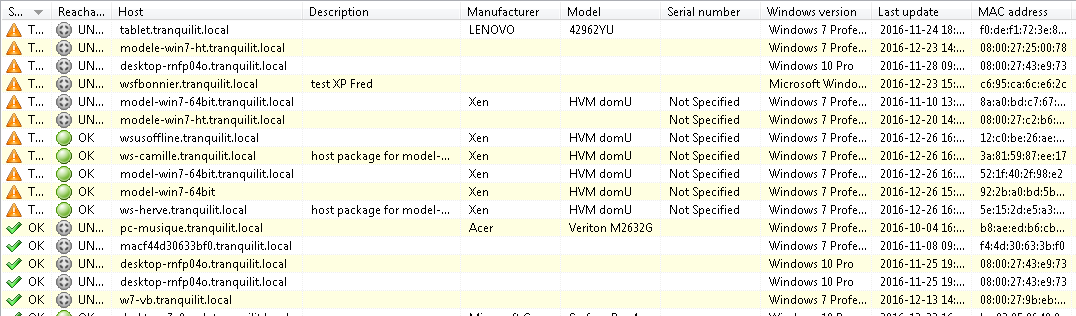
WAPT console displaying inventory¶
The WAPT console lists hosts that are registered with the WAPT Server and some information that is useful for managing the hosts.
Selecting a host displays its information in the right panel of the WAPT console (Hardware inventory and Software inventory).
Hardware inventory displays the hardware inventory of the host¶
Common informations displayed in the Hardware inventory tab is:
the name of the host;
the description of the host;
the operating system running on the host;
the IP address of the host;
the last WAPT task that was run on the host;
the manufacturer of the host;
the model of the host;
the date of the latest update on the host;
the name of the user last or currently connected on host;
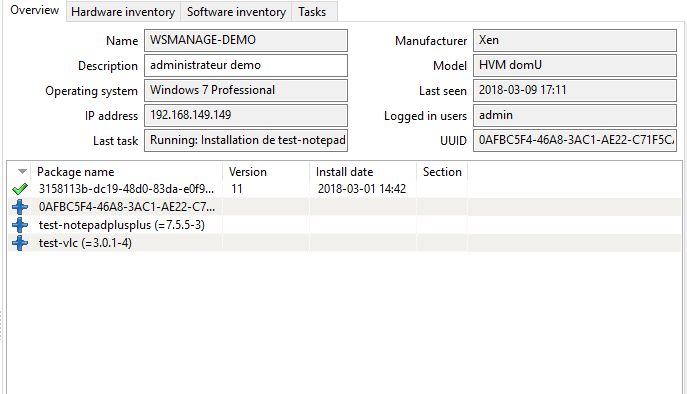
Host summary¶
Description |
Status |
|---|---|
List of installed WAPT packages |
Status: OK |
List of packages waiting to be installed |
Status: MISSING |
List of packages pending updates |
Status: NEED-UPGRADE |
List of packages that have failed to install |
Status: ERROR |
When a package returns a status ERROR, click on it to show the details
of the error. Errors are print messages in the setup.py
of your packages.
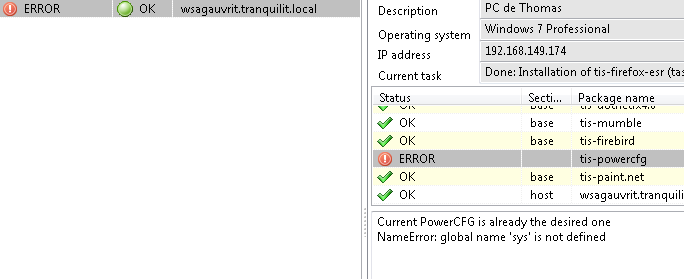
Error detail¶
Acting on packages installed on a host¶
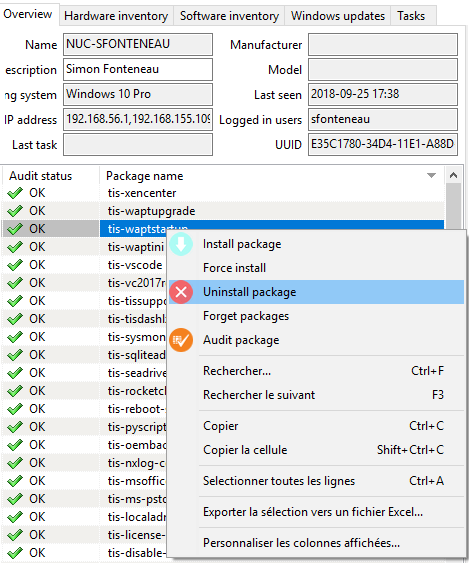
Possible actions for WAPT packages¶
Hint
multiple selection of packages is possible;
the host must be seen by the WAPT Server when the action is launched;
if several hosts are selected, the action will be launched on all selected hosts;
Action |
Description |
|---|---|
Install a package |
installs the selected package on selected hosts |
Force a package |
forces the re-installation of a selected package on selected hosts |
Remove a package |
removes the selected package from the selected hosts |
Forget a package |
tells the selected hosts not to use WAPT for managing the selected package |
Audit the package |
triggers an audit on the selected package |
Hardware inventory tab¶
Information displayed by default in the Hardware inventory tab is:
information on the host’s hardware components;
some information about the host;
some information on the status of WAPT;
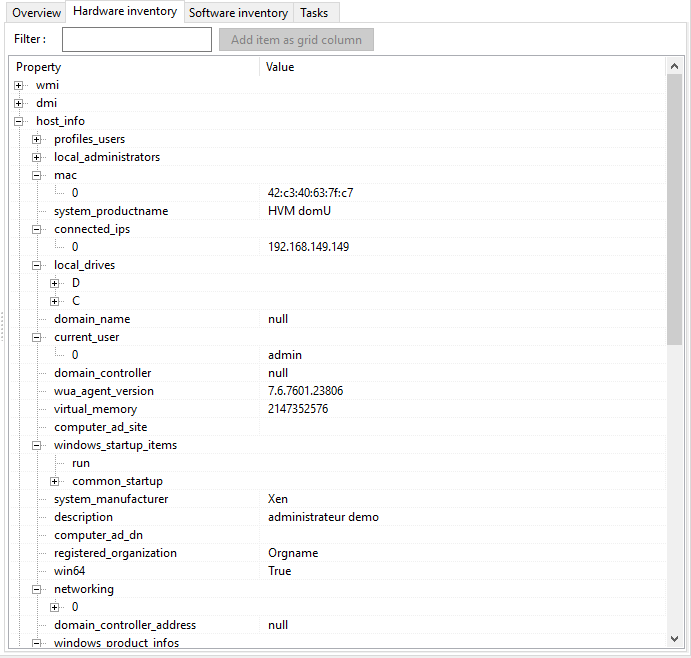
Host hardware inventory¶
A Filter box allows to search for hosts.
Hint
Filters work with regular expression.
To add a column in the grid, drag and drop a hardware property from the Hardware inventory grid to the main grid.
Example: in hosts, drag and drop physical_memory in the left panel, and the column physical_memory appears in the main grid.
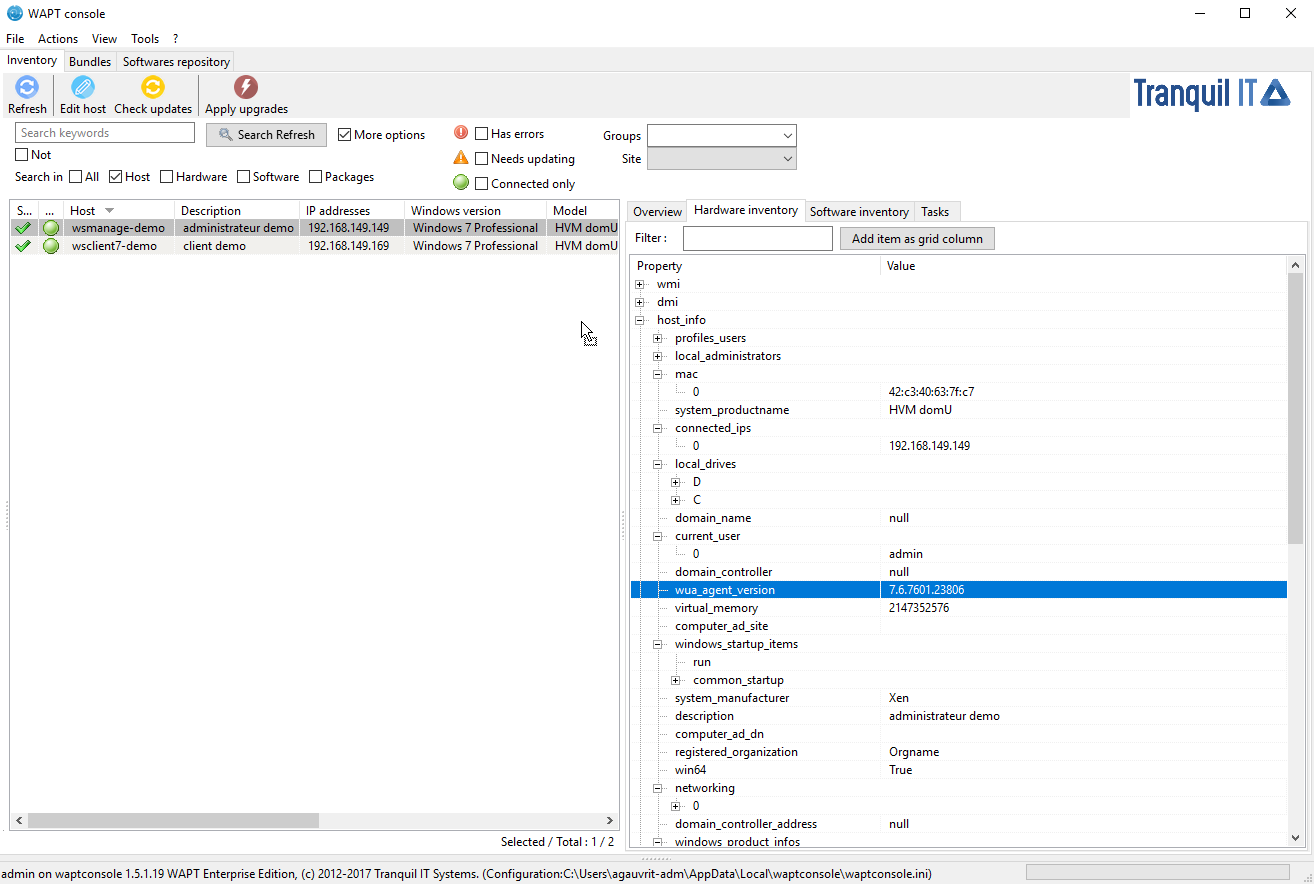
Adding a criteria to the main grid of the WAPT console¶
Software inventory tab¶
Common information displayed in the Sofware inventory tab is:
maker
software name
software version;
installation date;
uninstall key;
uninstall string;
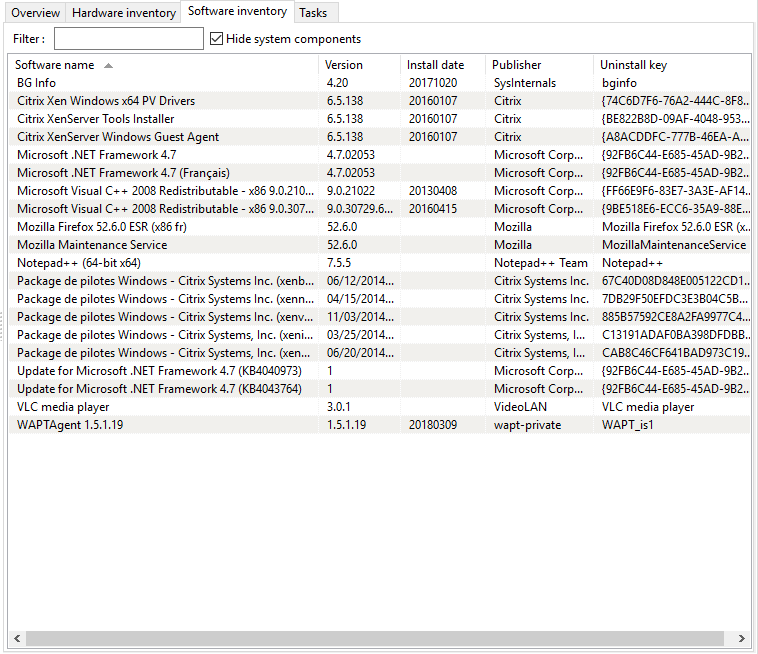
Software inventory as registered in the Windows registry of the host¶
Windows update tab¶
Information displayed in the Hardware inventory tab is:
Windows update agent version;
date of the last Windows update scan;
duration of the last scan;
WAPTWUA status;
date of the last version of
wsusscn2.cabprocessed by WAPT;status of WAPTWUA Enabled (True/ False);
The grid then lists Windows cab files that have been installed or that are pending installation.
Information displayed in the Windows Updates tab are:
Status;
Product;
Update ID;
Kbids;
Published on;
installation on;
Severity on;
Classification;
Title;
Download size;
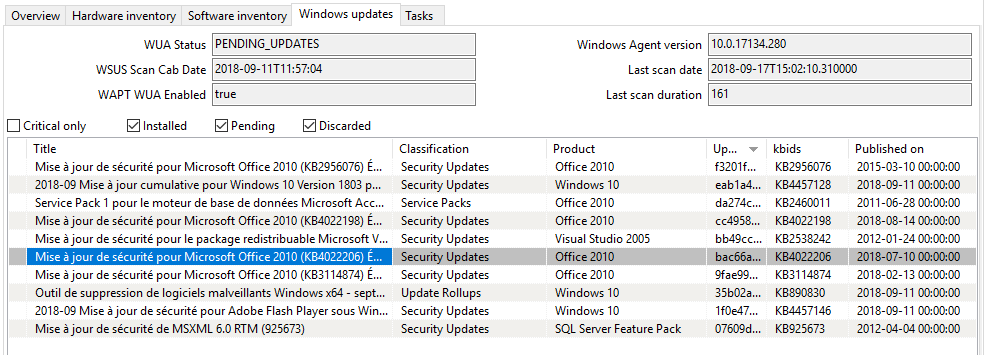
Inventory of Windows Updates¶
Task tab¶
Information displayed by default in the Tasks tab is:
pending tasks;
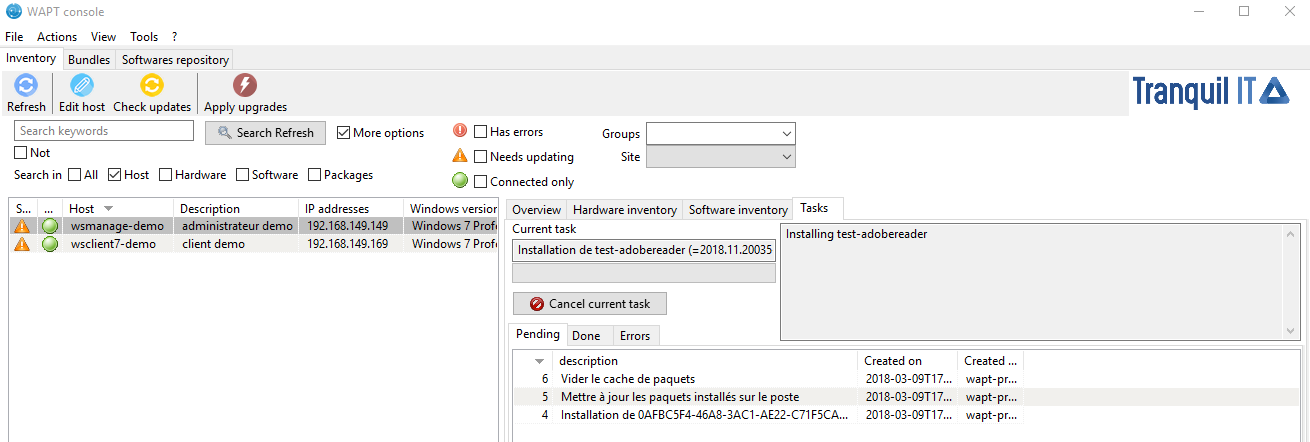
Details of pending tasks on the host¶
completed tasks;
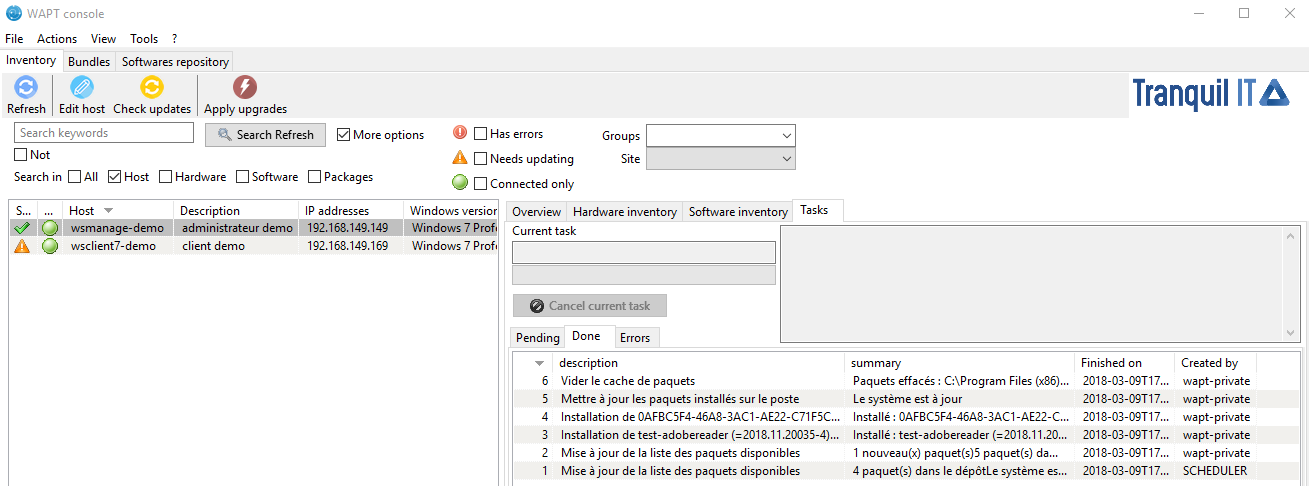
Details of completed tasks¶
tasks in error;
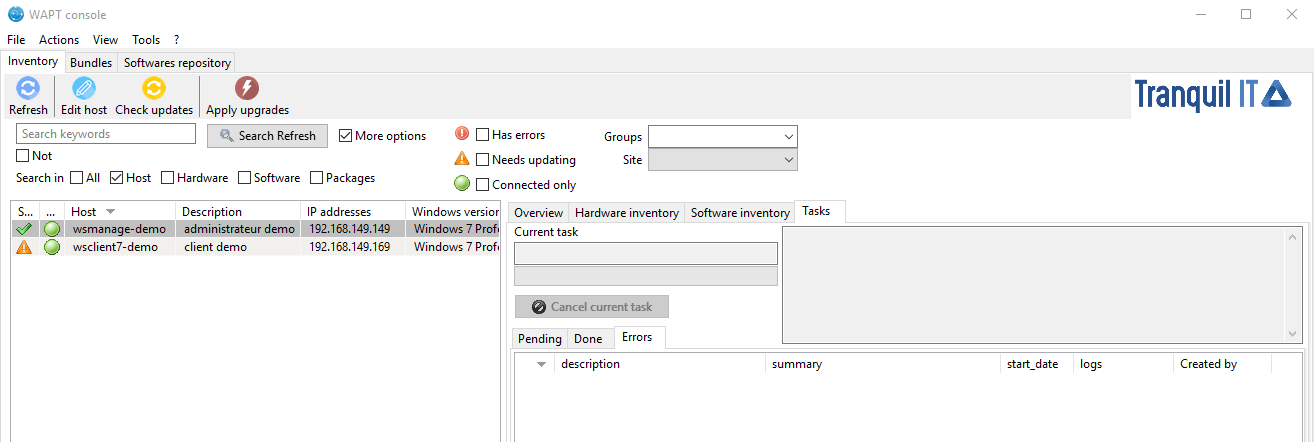
Details of tasks in error¶
Perform a global search on all hosts¶
Performing global searches on all the criteria presented above is possible.
Choose the filters to check or uncheck.
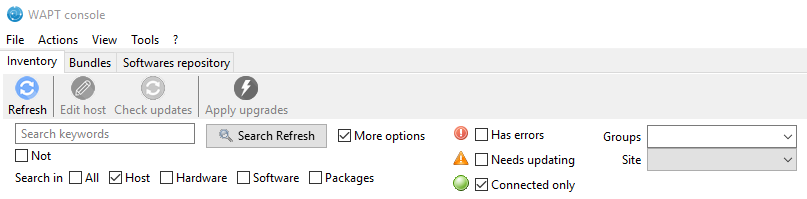
Advanced search functionalities in the WAPT console¶
Possible options |
Description |
|---|---|
Host |
Host section in the Hardware inventory tab when a host is selected |
Hardware |
DMI section in the Hardware inventory tab when a host is selected |
Software |
Software inventory section when a host is selected |
Package |
List of packages installed on the selected hosts |
Have errors |
Search only for hosts for which a task has not finished correctly |
Needing upgrades |
Search only for hosts needing upgrades |
Group selection |
Filter hosts based on their membership/ dependency to a group package |
Hint
Filters work with regular expression.
Do a search based on a WAPT package¶
In the Private repository, select the package and then click on Show Hosts.
The grid will display the hosts on which the package is installed. Note that the filter is only active on the Package attribute of the selected package.
The different columns display information about the packages installed on the machine (e.g. package version, package status, audit status, installation date, architecture).
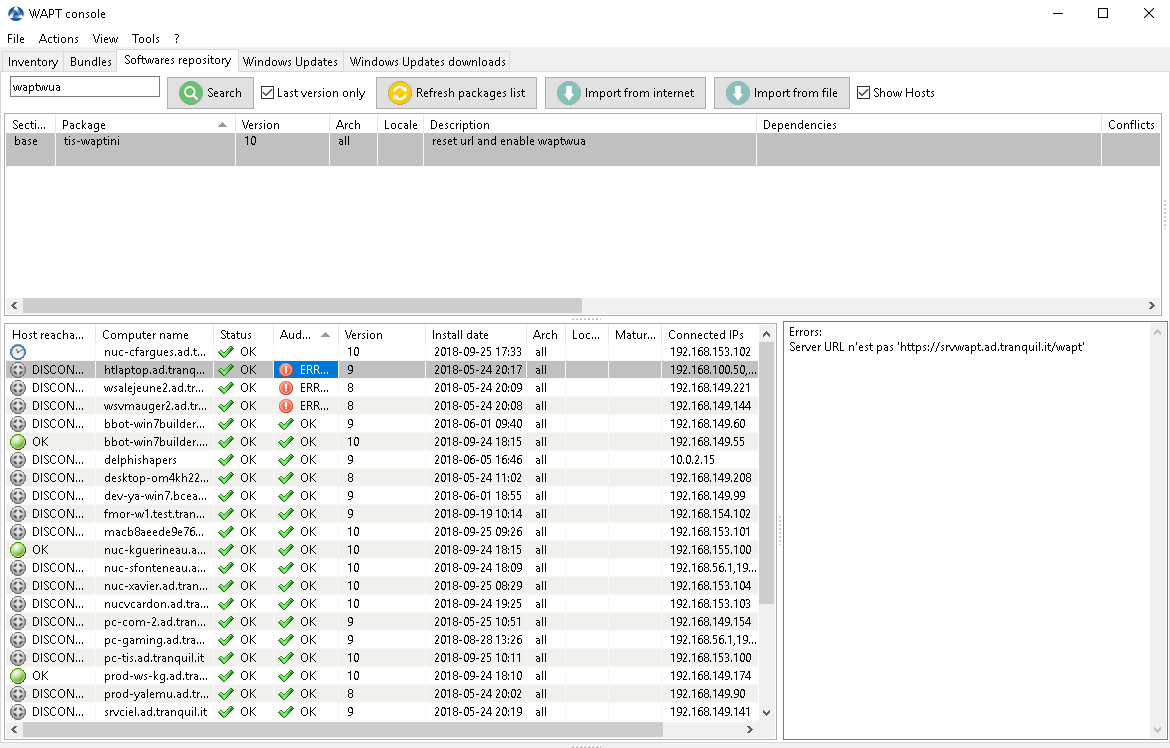
Filter by package¶
You can also add the columns Log install and Last Audit Output to display at a glance the installation and audit logs.
Creating a group package¶
Group packages allows you to create a package containing other packages to be affected as a dependency to a host.
To create a group of packages, go to the Bundles tab:
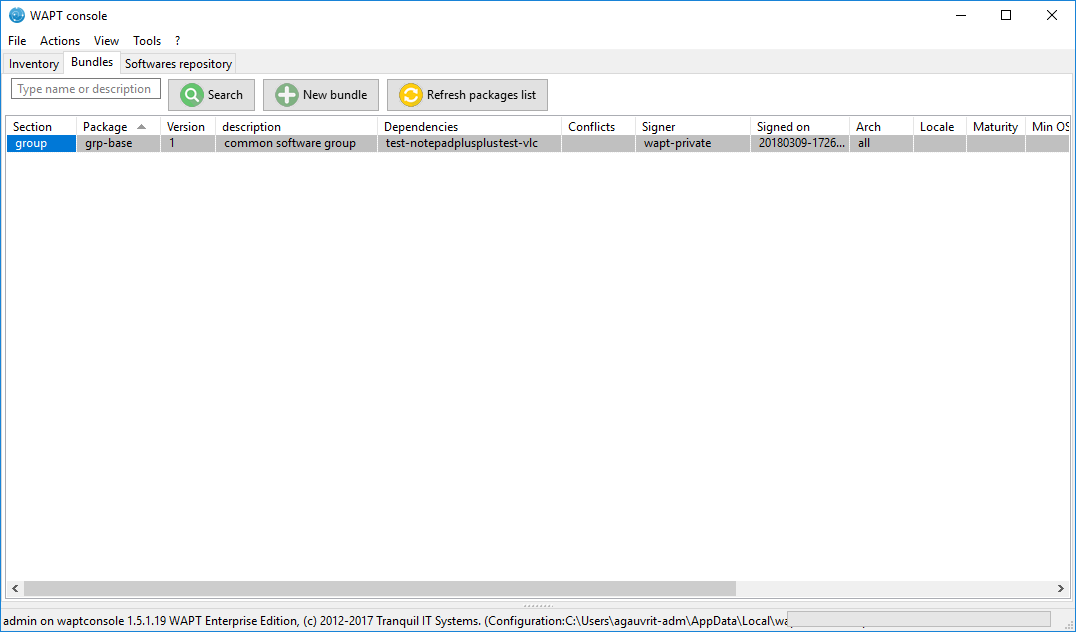
Package group grid¶
click on New bundle;
give a name to the group package;
Hint
If you name a group package with the same name as an Active Directory security group (Microsoft or Samba-AD), a member of the Active Directory group can be automatically added to the WAPT group package.
fill in the description, add packages to the group package by dragging and dropping them or by Right-clicking on the package name, and adding it to the bundle;
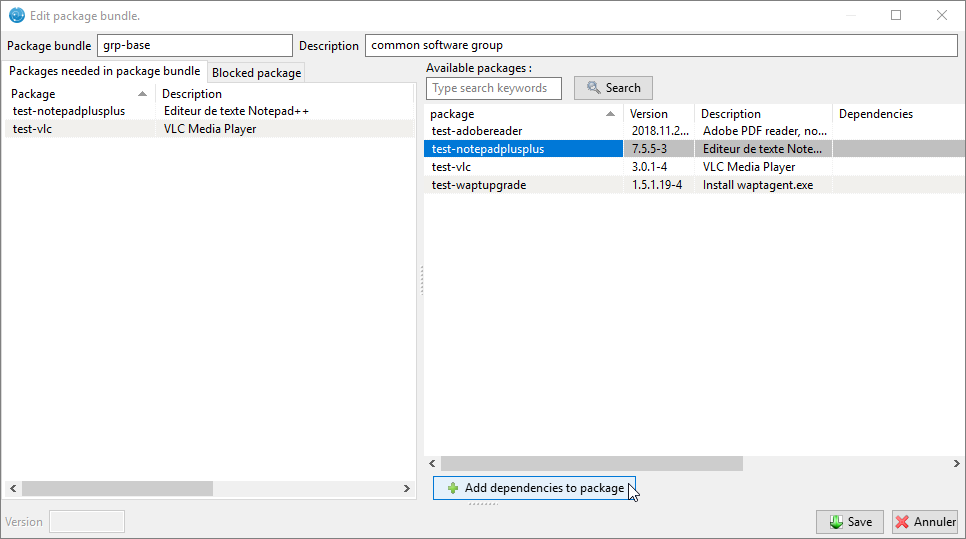
Creating a group package¶
click on Save to save the bundle;
Hint
To uninstall a package, it is possible to add banned packages to a bundle.
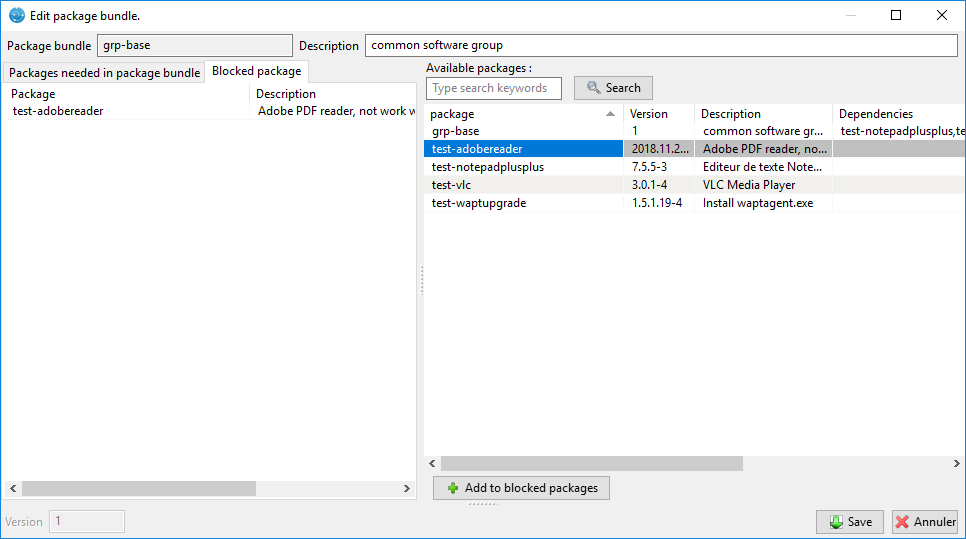
Forbid a package¶
In the Software Repository tab, the list of packages currently available in the WAPT repository appears. By default, the console will only show the latest version of packages.
To display all package versions, untick Last version only. To delete a package from the repository, .
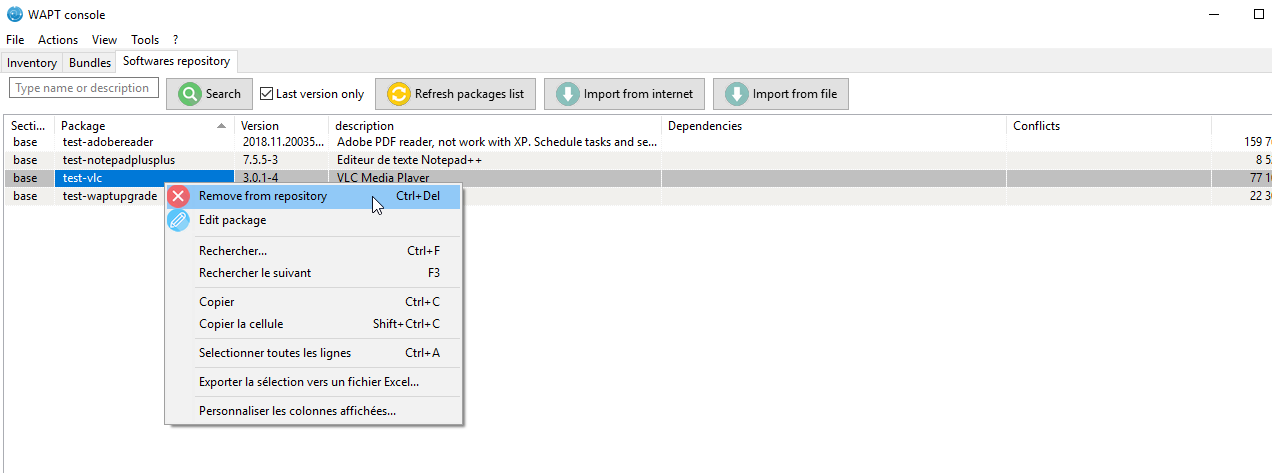
Remove a package¶
To edit a package, , the package will be downloaded locally in the base package development directory set in the console settings.
Make changes to the package as wanted, rebuild the package and upload it back to the repository. Once your package has uploaded, refresh the package list using the Refresh package list button or by pressing F5 on your keyboard.
A search bar is also available to filter packages.
Hint
With the section drop-down menu, you can choose to create a profile package rather than a group package.
Cleaning the local cache from the WAPT console¶
When importing a package from the Internet, the WAPT console downloads the package
in %appdata%localwaptconsolecache .
To clean the cache and free up disk space, click on .
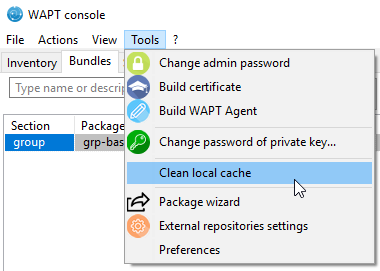
Cleaning up the local cache¶
Changing the password of the WAPT Server¶
To change the WAPT Server password, click on , fill in the old password and add a new one.
Making changes to the WAPT console preferences¶
To make changes to the console settings, go to .
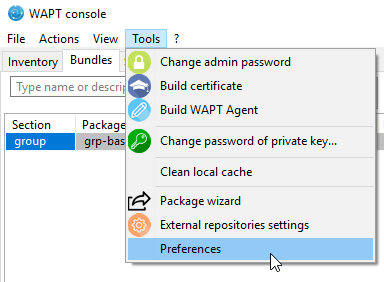
Configuration options for the WAPT console¶
Basic tab for basic options;
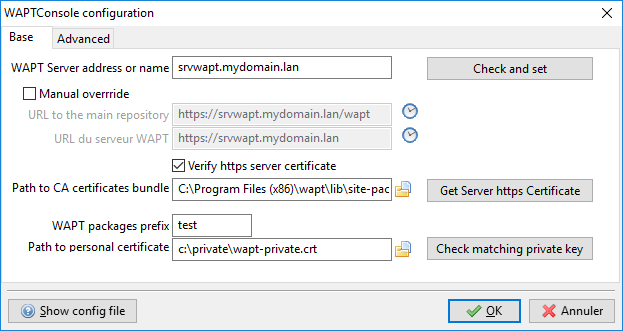
Configuration options for the WAPT console¶
Arguments |
Description |
Example |
|---|---|---|
WAPT Server IP address |
URL of the WAPT Server |
srvwapt.mydomain.lan |
URL of the main WAPT repository |
URL of the main WAPT repository (only if Specify manually is checked) |
|
URL of the WAPT Server |
URL of the WAPT Server (only if Specify manually is checked) |
https://srvwapt.mydomain.lan/ |
Verifying the HTTPS certificate |
Indicates whether the HTTPS certificate must be verified |
yes |
Path to the bundle of certificates |
Path to the bundle of certificates that will allow certificates to be verified |
|
Prefix to use when creating packages. Ex: tis or demo |
Prefix that is given to packages during replication. |
prefix |
Path to the Administrator’s personal certificate |
Path to the certificate associated with the private key used to sign packages |
|
Hint
The button Get the server certificate downloads the WAPT Server
HTTPS certificate to WAPT\ssl\server and tells the WAPT console
to verify HTTPS connections using that bundle of certificates. The method
is called Certificate pinning. Before downloding the HTTPS certificate,
you must be sure that you are connecting with the right server.
Advanced tab for advanced options;
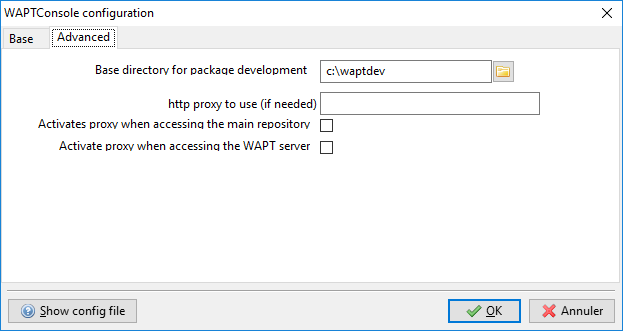
Configuration options for the WAPT console¶
Arguments |
Description |
Example |
Path to waptdev folder |
Indicates the path to the directory for storing packages being developed |
|
HTTP proxy to use |
Indicates a proxy server to be used by the WAPT console when accessing the WAPT repository or the WAPT Server |
http://srvproxy.mydomain.local:8080 |
Activating the proxy |
Activate proxy settings for connecting to the WAPT repository or the WAPT Server |
False |
To make changes to console settings, go to .
Arguments |
Description |
Example |
Maximum number of hosts to be displayed in the console |
Indicates the maximum number of hosts to be displayed in the WAPT console, so to optimize the behavior of the console. |
2000 |
Language |
Selects the language for the WAPT console |
English |
Showing debug information in the WAPT console |
Shows debug information in the WAPT console |
True |
Allow third-party tools in the contextual menus of the hosts |
TODO |
True |
Activate administration functionalities |
TODO |
True |
Hide unavailable options |
TODO |
True |
Generating a new public certificate¶
New in version 1.3.12.13.
Generating a new public certificate allows to actualize an existing public certificate without having to regenerate a public key/ certificate pair.
For that purpose, go to
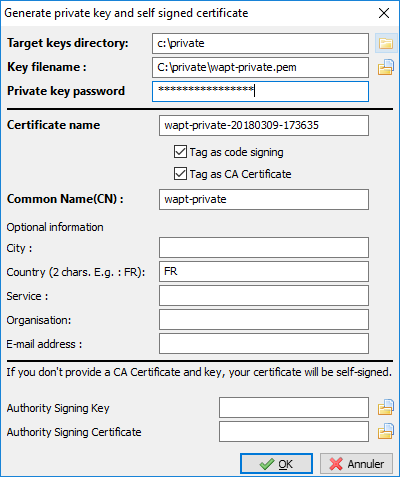
Generate a self-signed certificate¶
The private key is recovered from current settings, change the Common Name and regenerate a new certificate.
The old certificate will be invalidated.
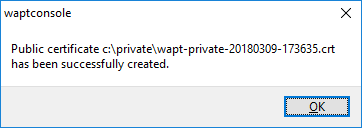
New public certificate has been created¶
Adding plugins in the Console¶
New in version 1.7.
To add plugins, go to .
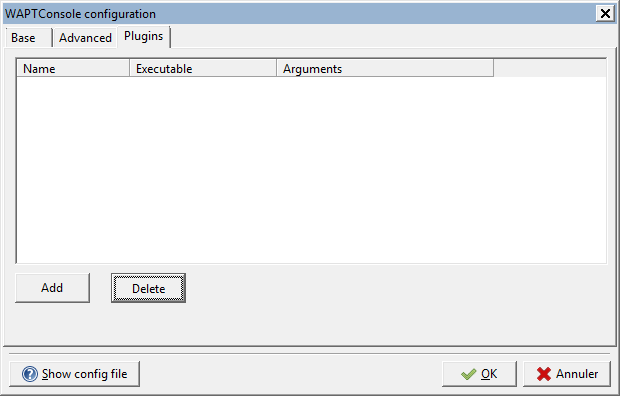
Click Add to add plugins, then edit the corresponding columns
Column |
Description |
Name |
Name that will appear in the menu |
Executable |
Path of the executable that will be executed after the click |
Arguments |
Arguments passed to the executable. Some variables can be used like {ip}, {uuid} or {computer_fqdn} |
Plugins will then appear in the menu: