Using WAPTExit¶
waptexit allows to upgrade and install WAPT packages when a host is shutting down, at the user’s request, or at a scheduled time.
The mechanism is simple. If packages are waiting to be upgraded, they’ll be installed.
Hint
When to use WAPTexit?
The WAPTexit method is very effective in most situation because it does not require the intervention of the User or the Administrator.
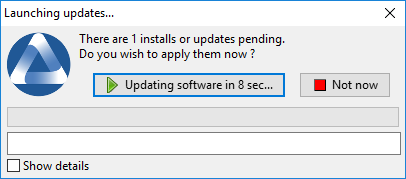
WAPTexit window¶
WAPTexit
waptexit executes by default on shutdown; it is installed by default with the WAPT agent.
The behavior of waptexit is customizable in
C:\Program Files (x86)\wapt\wapt-get.ini.
Manually triggering the execution of WAPTexit¶
By creating a desktop shortcut, one can allow users to launch upgrades by themselves at a time that is convenient to them simply by clicking the WAPTexit icon.
The behavior of waptexit is customizable in
C:\Program Files (x86)\wapt\wapt-get.ini.
Triggering WAPTexit with a scheduled task¶
One can deploy a GPO or a WAPT package that will trigger WAPTexit at a pre-scheduled time.
Triggering WAPTexit with a scheduled task is best suited for servers that are not shutdown frequently.
You may adapt the procedure describing how to deploy the WAPT agent to trigger the WAPTexit.exe script at the time of your choosing.
Hint
You can use the following script for your scheduled task, adapted to your need (Enterprise only):
waptpython -c "from waptenterprise.waptservice.enterprise import start_waptexit;
start_waptexit('',{'only_priorities':False,'only_if_not_process_running':True,
'install_wua_updates':False,'countdown':300},'schtask')"
Warning
All running software that are upgraded may be killed with possible loss of data.
WAPTexit may fail to upgrade a software program if a software
that you are upgrading is in the impacted_process list
of the control file of one of the software you are trying to upgrade.
See below for more information.
The method of trigerring WAPTexit at a scheduled time is the least recommended method for desktops. It is better to let WAPTexit execute at shutdown or on user request.
Avoiding the cancellation of upgrades¶
To disable the interruption of the installation of updates you can run waptexit with the argument:
waptexit.exe -allow_cancel_upgrade = True
Otherwise waptexit will take the value indicated in
C:\Program Files (x86)\wapt\wapt-get.ini:
[global]
allow_cancel_upgrade = False
If this value is not indicated in
C:\Program Files (x86)\wapt\wapt\wapt-get.ini,
then the default value will be 10.
Increase the trigger time in waptexit¶
To specify the wait time before the automatic start of the installations you can start waptexit with the argument:
waptexit.exe -waptexit_countdown = 10000
Otherwise waptexit will take the value indicated
in the configuration C:\Program Files (x86)\wapt\wapt-get.ini:
[global]
waptexit_countdown = 25
If this value is not indicated in
C:\Program Files (x86)\wapt\wapt\wapt-get.ini,
then the default value will be 1.
Do not interrupt user activity¶
To tell WAPT not to run an upgrade of running software on the machine (impacted_process attribute of the package), you can run waptexit with the argument:
waptexit.exe -only_if_not_process_running=True
Otherwise waptexit will take the value indicated in
C:\Program Files (x86)\wapt\wapt-get.ini:
[global]
upgrade_only_if_not_process_running = True
If this value is not indicated in
C:\Program Files (x86)\wapt\wapt\wapt-get.ini,
then the default value will be False.
Launching the installation of packages with a special level of priority¶
To tell WAPT to only upgrade high priority packages, you can run waptexit with the argument:
waptexit.exe -priorities = high
Otherwise waptexit will take the value indicated in
C:\Program Files (x86)\wapt\wapt-get.ini:
[global]
upgrade_priorities = high
If this value is not indicated in
C:\Program Files (x86)\wapt\wapt\wapt-get.ini, then the default value
will be Empty (no filter on priority).
Customizing WAPTexit¶
It is possible to customize waptexit by placing the image you want
in C:\Program Files (x86)\wapt\templates\waptexit-logo.png.
Registering/ unregistering WAPTexit¶
To register or unregister waptexit in local shutdown group strategy scripts, use:
to enable waptexit at host shutdown:
wapt-get add-upgrade-shutdown
to disable waptexit at host shutdown:
wapt-get remove-upgrade-shutdown