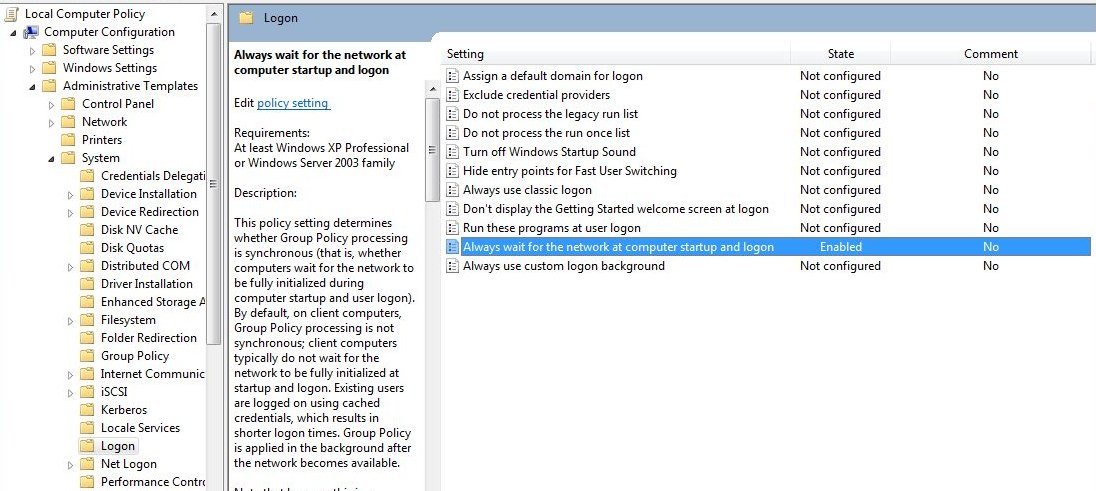Frequent problems and questions¶
It sometimes happens to setup a WAPT Server and then forget its password.
To reset the WAPT console SuperAdmin password you have to relaunch the post-configuration process on the WAPT Server.
Resetting the WAPT Linux Server password¶
connect to the server with SSH;
connect with user root (or use sudo);
launch post-configuration script:
/opt/wapt/waptserver/scripts/postconf.sh
Attention
To avoid breaking the existing WAPT Server setup, accept all the other steps, DO NOT CREATE a new private key!
I lost my WAPT private key¶
WAPT’s security and its correct functioning rely on sets of private keys and public certificates.
Losing a private key thus requires to generate a new key and its associated certificates, and then to deploy the new keys and the new certificates on the Organization’s computers.
Therefore, losing a key bears some consequences, the process to recover from a lost key is not trivial, although it is relatively simple.
Generating or renewing a private key¶
The procedure is:
Generate a new private key/ public certificate. You will then keep the private key (file .pem) in a safe location;
Deploy the new certificate .crt on your clients in the folder
C:\Program Files (x86)\sslon Windows or/opt/wapt/sslon Linux and MacOS manually, using a GPO or using an Ansible role (not documented);
Re-signing packages in the repositories¶
WAPT packages hosted on the repositories were signed using the former private key, so you must re-sign every package of the repository using the new key.
To re-sign every WAPT packages using the new key (base, host, group and unit packages), use the command:
wapt-get sign-packages C:\\waptdev\\*
My private key has been stolen¶
Attention
WAPT security relies on protecting your private keys.
WAPT does not handle key revocation yet using a CRL.
The solution consists in deleting every .crt certificate associated
to the stolen private key, located in the C:\Program Files (x86)\wapt\ssl
folder on Windows or /opt/wapt/ssl on Linux and MacOS.
That operation can be done using a GPO, manually, with a WAPT package or with an Ansible role (not documented).
How to move my repository to another partition¶
For any reason, you may need move the repository to another partition.
Your repository contains 3 folders which can be quite large:
wapt;
wapt-host;
waptwua;
Warning
We will not use the same method for Linux and Windows.
Linux¶
On Linux, create a mount point on fstab.
For this example, the second partition is named part2.
part2 is an ext4 formated partition.
Debian / Ubuntu¶
Create a temporary folder.
mkdir /mnt/tmp
Create a temporary mount point.
mount /dev/part2 /mnt/tmp
Move the folders.
mv /var/www /mnt/tmp
Unmont the partition.
umount /dev/part2
Edit the
fstabfile.
vi /etc/fstab
Add the following line to the
fstabfile.
# <file system> <mount point> <type> <options> <dump> <pass>
/dev/part2 /var/www ext4 defaults 0 0
Mount the partition.
mount -a
Hint
If there is no error, the partition is mounted.
You can check by running.
df -h
#Result
Filesystem 1K-blocks Used Available Use% Mounted on
dev/part2 15G 944M 14G 7% /var/www
Remove the temporary folder.
rm -rf mnt/tmp
Centos / RedHat¶
Create a temporary folder for copying the folders.
mkdir /mnt/tmp
Create a temporary mount point.
mount /dev/part2 /mnt/tmp
Move the folders.
mv /var/www/html /mnt/tmp
Unmont the partition.
umount /dev/part2
Edit the
fstabfile.
vi /etc/fstab
Add the following line to the
fstabfile.
# <file system> <mount point> <type> <options> <dump> <pass>
/dev/part2 /var/www/html ext4 defaults 0 0
Mount the partition.
mount -a
Hint
If there is no error, the partition is mounted.
You can check by running.
df -h
#Result
Filesystem 1K-blocks Used Available Use% Mounted on
dev/part2 15G 944M 14G 7% /var/www
Remove the temporary folder.
rm -rf mnt/tmp
Windows¶
On Windows, the best method is to backup and restore the server on the new partition.
Note
It is possible to install the server on another partition than C:.
My BIOS UUID bugs¶
Some problems happen sometimes with some BIOSes. WAPT uses the UUID of the machine as the host identifier.
The UUID is supposed to be unique. Unfortunately, for some OEMs and some manufacturing batches, BIOS UUID are identical.
The machine will register in the WAPT console but it will replace an existing device, considering that the machine has only changed its name.
Solving the BIOS UUID issue¶
WAPT allows to generate a random UUID to replace the one retrieved from the BIOS.
wapt-get generate-uuid
WAPTdeploy does not work¶
Symptoms¶
The waptdeploy utility does not succeed in installing the WAPT agent.
Solving the BIOS UUID issue¶
Add waptsetupurl argument in WAPTdeploy GPO arguments
of waptdeploy.
--waptsetupurl=https://monserverserveurwapt/waptagent.exe
Launching WAPTdeploy locally¶
Launching waptdeploy locally can be a good method for showing errors explicitly.
Example of command to launch:
C:\Program Files (x86)\wapt\waptdeploy.exe --hash=2a9971aad083d6822b6e4d1ccfb9886be9429ec58bb13246810ff3d6a56ce887 --minversion=1.4.2.0 --wait=15
In our case the hash is not correct.
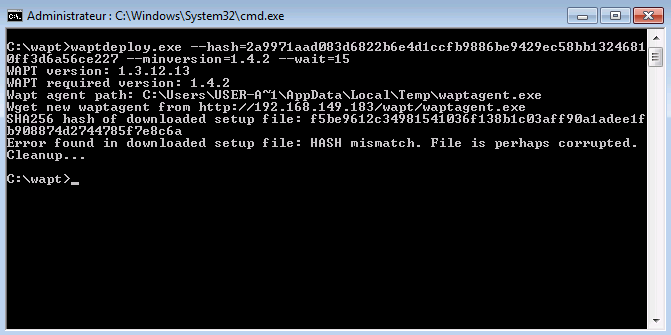
Error with WAPTDeploy¶
Attention
Do not forget to start the command prompt as a Local Administrator.
WAPTdeploy works manually but does not work with GPO¶
Check that port 8088 is listening correctly on host:
gpresult /h gpo.html & gpo.html
To force the application of the GPO:
gpupdate /force
If waptdeploy does not show up you will have to double check the GPO settings:
- # You may be using an old waptdeploy version, then
download the latest version of waptdeploy from the WAPT store.
- # Thanks to Emmanuel EUGENE from French INSERM
who submitted this possible cause for waptdeploy not functioning properly, if you are replicating domain controllers, ensure that the GPOs are correctly synchronized between your DCs and that ACLs are identically applied on the
SysVols.
Windows does not wait for the network to be up on startup¶
By default Windows does not wait for the network to be up at computer startup.
This can cause problems during waptdeploy execution because waptdeploy requires network connectivity to retrieve the new WAPT agent.
You can enable the GPO: Always wait for the network at computer startup and logon:
WAPT Exit will not launch¶
Despite the script actually being registered in the local security shutdown strategy, the waptexit script does not launch at computer shutdown.
Solution: Hybrid shutdown¶
Windows 10 hybrid shutdown must be disabled because it causes many problems and strange behaviors, disabling Hybrid Shutdown will restore exit script execution at shutdown.
Hybrid shutdown can be disabled by setting a value in wapt-get.ini file
of the WAPT agent.
There is a WAPT package to solve the Hybrid Shutdown problem:
A WAPT package exists for this purpose: tis-disable-hybrid-shutdown.
Solution: Windows Home edition¶
Local security policies are not available when using a Windows Home edition computer, so it is normal that the script will not launch. To circumvent the problem, use scheduled tasks.
The workaround consists in using a scheduled task that will launch
C:\Program Files (x86)\wapt\wapt-get.exe
with the argument upgrade.
Solution: corrupted local GPO¶
It sometimes occurs that local security policies on the computer are corrupted.
One of the possible solutions is to remove local security strategies by deleting
the file C:\Windows\System32\GroupPolicy\gpt.ini,
to restart the computer, and finally to re-install the shutdown scheduled tasks:
wapt-get add-upgrade-shutdown
If the problem occurs again, this may mean that another application also manipulates the local GPO.
WAPTExit halts after 15 minutes and does not finish the installing the packages¶
By default, Windows shutdown scripts are only allowed to run for 15 minutes.
If a script has not finished before that limit, it will be interrupted.
Solution: increase the installation timeout¶
To solve that problem, increase the preshutdowntimeout value
and the max_gpo_script_wait value.
Define these values in C:\Program Files (x86)\wapt\wapt-get.ini file
to change the default behavior.
max_gpo_script_wait=180
pre_shutdown_timeout=180
The WAPT package tis-wapt-conf-policy sets this configuration.
The other solution may be to use the GPO File.ini.
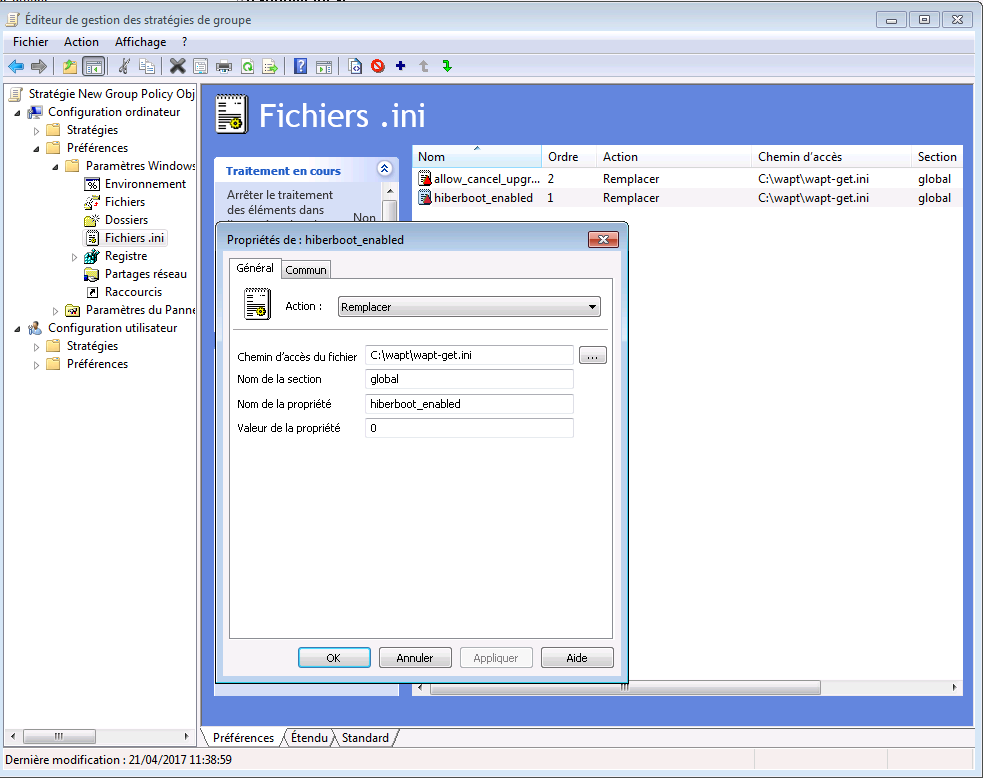
GPO ini File¶
Error message when opening the WAPT console¶
Version check¶
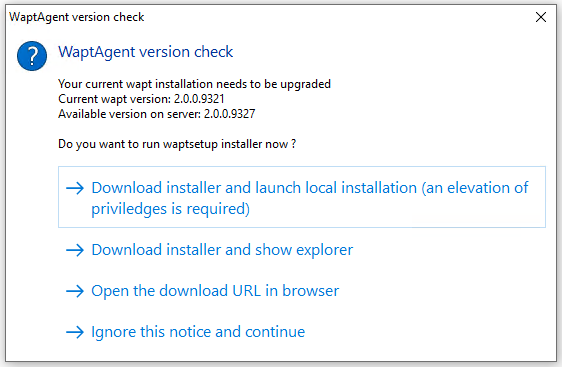
WAPT Console Error version¶
WAPT console version isn’t equal version to server version. Upgrade it is recommanded. Select you’r prefer method.
Connection refused¶
The WAPT console can not contact the WAPT Server on port 443.
Check whether the Nginx web service is running on the WAPT Server.
ps aux | grep nginx
If Nginx is not running, restart the Nginx service.
service nginx restart
If Nginx still does not start, you’ll need to analyze journal logs in
/var/log/nginx/on Linux or inC:\Program Files (x86)\wapt\waptserver\nginx\logson Windows.
Error connecting with SSL … verify failed¶
The WAPT console seems not to be able to verify the server’s HTTPS certificate.
Attention
Before doing anything, be sure that your are not facing a MITM attack!
Note
If you have just redone your WAPT Server and that you use
a self-signed certificate, you can recover the old keys
of your old WAPT Server in /opt/wapt/waptserver/apache/ssl.
Close your WAPT console.
Delete the folder
%appdata%\..\Local\waptconsole.Launch the command
wapt-get enable-check-certificate.Be sure that the previous command has gone well.
Restart the WAPT service with
net stop waptservice && net start waptservice.Restart the WAPT console.
In case you do not use the certificate pinning method, this tells you that the certificate sent by the server can not be verified with the python certifi bundle of certificates. Be sure to have the full chain of certificates on the WAPT Server.
Problems with registering a host with WAPT¶
If you do a wapt-get register and it returns as follows:
FATAL ERROR : ConnectionError: HTTPSConnectionPool(host='XXX.XXX.XXX.XXX', port=443): Max retries exceeded with url: /add_host
You need to check that the 443 port is correctly forwarded to the WAPT server and not blocked by a firewall.
Problems when enabling enable-check-certificate¶
Message “Certificate CN ### sent by server does not match URL host ###”¶
This means that the CN in the certificate sent by the WAPT Server
does not match the value of the wapt_server attribute
in wapt-get.ini.
Two solutions:
Check the value of wapt_server in your
wapt-get.ini.If the value is correct, this surely means that an error has happened during the generation of the self-signed certificate during server post-configuration (typing error, …).
You must then regenerate your self-signed certificates.
On the WAPT Server, delete the content of the
/opt/wapt/waptserver/apache/ssl/folder.Then, relaunch the post-configuration script (the same as the one used during initial installation, with the same arguments and values).
Then, be sure that the value of FQDN for the WAPT Server is correct.
You may now retry enable-check-certificate.
Problems when creating a package¶
Creating a package via the WAPT console¶
The drag and drop method of a software in the WAPT console does not work:
The method will not work if the WAPT console has been started without Local Administrator privilege.
The method will not work if the WAPT console has been started with UAC.
Simple alternative solution: go to .
The WAPT console does not fill in automatically the informations in the fields:
There are special characters in some file path of the binary.
The installer does not provide the desired informations.
Problem with rights in the Windows Command Line utility¶
When editing a package, if the following message appears:
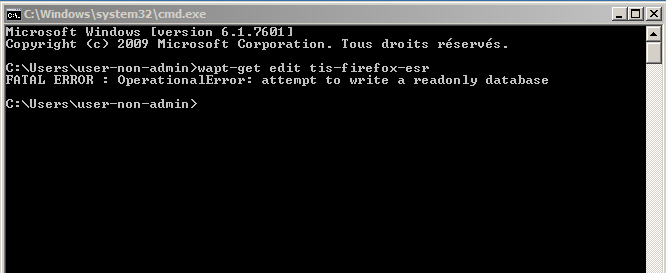
OperationnalError: attempt to write a read-only database¶
Solution¶
Open a session as Local Administrator and redo the desired action.
Problems with access rights and PyScripter¶
When trying to install a package from PyScripter, if the following message appears:
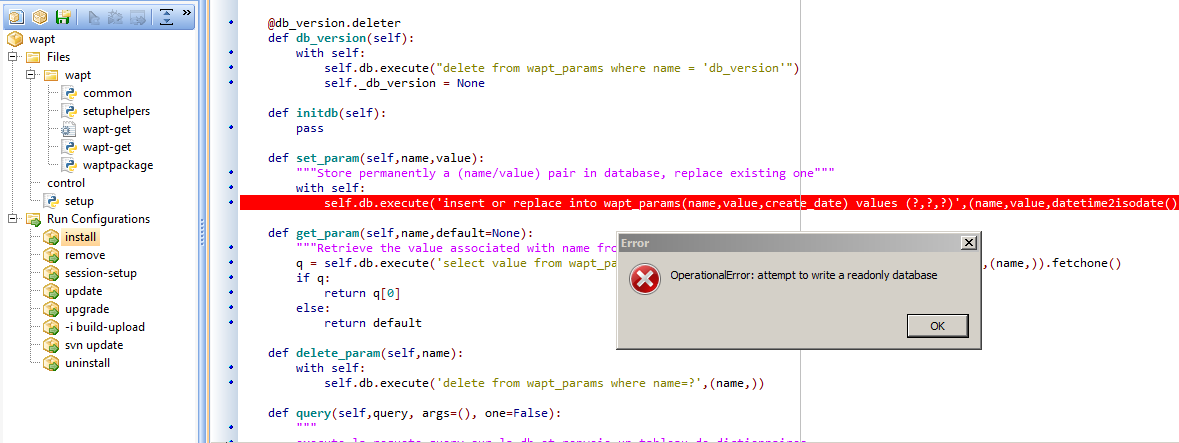
OperationnalError: attempt to write a read-only database¶
Solution¶
Open a session as Local Administrator and redo the desired action.
My WAPT package is too big and I can not upload it on the repository¶
When a package is too big, it is necessary to build it locally then upload it with WinSCP or an equivalent utility.
Solution¶
Build the package with PyScripter or manually build the package.
Hint
If the previous upload failed, you can find the package in
C:\waptdev.Download and install WinSCP using WAPT.
wapt-get install tis-winscp
Using WinSCP, upload your package in
/var/www/html/wapt/path of you Linux server.Once the upload has finished, you’ll need to recreate the
Packagesindex file on your repository.wapt-scanpackages /var/www/wapt/
WAPT package in error¶
Problem installing a package¶
Symptoms¶
I have a package that returns in error and the software is not installed on the computer when I physically go to check on the computer.
Explanation¶
An error has occurred during the execution of the setup.py.
You can read and analyze error messages returned in the console and try to understand and solve them.
The installation of the package will be retried at each upgrade cycle until the package does not return an error.
Solution¶
If WAPT returns an error code, research the error code on the Internet.
Example for a MSI: 1618: another installation in already running. Restarting the computer should solve the problem.
Note
MSI error codes are available by visiting this website.
Go to the computer and try to install the package with the WAPT command line utility. Then check that the software has installed.
Attention
Once the silent installation has finished, do nothing else.
The objective is to reproduce the behavior of the WAPT agent.
If the package installs silently in user context, this may mean that the software installer does not work in SYSTEM context.
If it is still not working, launch the installation manually. It is possible for an error to appear explicitly describing the problem (ex: missing dependency, etc).
It is possible that the installer does not support installing over an older version of the software, so you will have to explicitly remove older versions of the application before installing the new one.
Error “timed out after seconds with output ‘600.0’”¶
Symptoms¶
Some packages return the following error in the WAPT console:
"Erreur timed out after seconds with output '600.0'"
Explanation¶
By default, when installing a package run, install_msi_if_needed, WAPT will wait 600 seconds for the installer to finish its task.
if the installer has not finished in this delay, WAPT will stop the running installation.
Solution¶
If the software to be installed is known to be big (Microsoft Office, Solidworks, LibreOffice, Katia, Adobe Creative Suite), it is possible that the 600 second delay will be too short.
You will have to increase the timeout value, ex: timeout = 1200:
run('"setup.exe" /adminfile office2010noreboot.MSP',timeout=1200)
Error “has been installed but the uninstall key can not be found”¶
Symptoms¶
Some packages return the following error in the WAPT console:
XXX has been installed but the uninstall key can not be found.
Explanation¶
WAPT relies on Windows to install .msi binaries with install_msi_if_needed and .exe binaries with install_exe_if_needed.
By default, WAPT accepts return codes 0 (OK) and 3010 (computer restart required) and it verifies that the uninstall key is present.
Unfortunately, we can not fully trust these return codes, so WAPT does additional checks after completing the installation to make sure that all has gone well:
It checks the presence of the uninstall key on the computer.
It checks that the version number of the software is equal or greater than the version number in the
controlfile.If this is not the case, it infers that the software may not be present on the computer.
The function returns the package in error. The installation will be retried at every upgrade cycle until the package returns no error.
Solution¶
Attention
Before doing anything, it is advisable to go physically to the computer returning in error and to manually check whether the software has correctly installed. If the software has not installed correctly, refer to the section of this documentation on installing a package.
If the software has installed correctly, this may mean that the uninstall key or the software version in the package is not correct.
Retrieve the correct uninstall key and make changes to the WAPT package accordingly.
If the error happens when using the install_msi_if_needed function, this means that the MSI installer is badly packaged and that it is returning an incorrect uninstall key.
Error “has been installed and the uninstall key found but version is not good”¶
Symptoms¶
Some packages return the following error in the WAPT console:
has been installed and the *uninstall key* found but version is not good
Explanation¶
When using install_msi_if_needed or install_exe_if_needed functions, additional checks are performed to make sure that all has gone well.
Solution¶
Attention
Before doing anything, it is advisable to go physically to the computer returning in error and to manually check whether the software has correctly installed. If the software has not installed correctly, refer to the section of this documentation on installing a package.
Solution: with install_msi_if_needed¶
The informations being extracted from the MSI installer, this means that the MSI file does not return correct values or that the uninstall key is incorrect.
You can check using the Windows Command Line utility:
wapt-get list-registry
If the returned key is not that which has been entered in the install section
of the setup.py, it is not possible to use
install_msi_if_needed.
You must review the install section of your setup.py,
use the run() function and manually manage exceptions.
Solution: with install_exe_if_needed¶
This probably means that the version number entered in the install_exe_if_needed function is not correct. Make corrections to the WAPT package accordingly.
Note
If the min_version argument has not been entered, WAPT will try
to retrieve the version automatically from the exe installer.
You can check the uninstall key and version number using the command:
wapt-get list-registry
If no version is provided with the wapt-get list-registry command, this means that the software installer does not provide an uninstall key.
Two solutions:
Use the argument
get_versionto provide the path to anotheruninstallkey.
def install():
def versnaps2(key):
return key['name'].replace('NAPS2 ','')
install_exe_if_needed('naps2-5.3.3-setup.exe',silentflags='/VERYSILENT',key='NAPS2 (Not Another PDF Scanner 2)_is1',get_version=versnaps2)
Providing an empty value for
min_versiontells WAPT not to check for versions.
min_version=' '
Attention
With this method, versions are no longer checked during updates!
Frequent problems caused by Anti-Virus software¶
Some Anti-Virus software falsely raise errors when checking some internal components of WAPT.
Among the components is nssm.exe used by WAPT as a service manager for starting, stopping and restarting the WAPT service.
Below is a list of useful exceptions to declare in your central AV interface to solve false positives related to WAPT:
"C:\Program Files (x86)\wapt\waptservice\win32\nssm.exe"
"C:\Program Files (x86)\wapt\waptservice\win64\nssm.exe"
"C:\Program Files (x86)\wapt\waptagent.exe"
"C:\Program Files (x86)\wapt\waptconsole.exe"
"C:\Program Files (x86)\wapt\waptexit.exe"
"C:\wapt\waptservice\win32\nssm.exe"
"C:\wapt\waptservice\win64\nssm.exe"
"C:\wapt\waptagent.exe"
"C:\wapt\waptconsole.exe"
"C:\wapt\waptexit.exe"
"C:\Windows\Temp\waptdeploy.exe"
"C:\Windows\Temp\waptagent.exe"
"C:\Windows\Temp\is-?????.tmp\waptagent.tmp"
EWaptBadControl: ‘utf8’ codec can’t decode byte¶
If you get this message, it may mean that you have not set up correctly your development environment. Visit this section of the documentation on setting up UTF-8 (no BOM).
I have a lot more hosts in the console than I have host packages on my server?¶
Following a remark from Philippe LEMAIRE from the Lycée Français Alexandre Yersin in Hanoï, if you use the Enterprise version of WAPT and you make heavy use of the unit packages or profile packages, you may realize that you will have many more hosts in your console than host packages on you WAPT server. This is normal.
In fact unit packages and profile packages are not explicitly assigned to the host (i.e. as dependencies in the host package) but are implicitly taken into account by the WAPT agent dependency engine during the WAPT upgrade.
So one might have no host package on the server if only unit packages are used for managing a fleet of devices.
Common mistakes¶
Using a network drive to store and deliver WAPT packages¶
The standard way WAPT works is with a secure web server delivering WAPT packages to the WAPT Clients.
Tranquil IT advises against using a network drive for delivering WAPT packages for several reasons:
A web server is extremely easy to setup, secure, maintain, backup and monitor.
To work correctly, a WAPT package needs to be self-contained. Indeed, we do not know if the network will be available at the time of the installation launch (for example if we have a waptexit that starts when the workstation is shutting down on a network with 802.1x user authentication, there will no longer be a network available at the time of installation). The self-contained nature of WAPT makes it more deterministic than other deployment solutions.
Network congestion may result from downloading large packages on large fleets of devices because you have less control over bandwidth rates or you may not be able to finish a partial download.
This method breaks or at least weakens the security framework of WAPT.
This method does not allow you to expose your repositories to Internet for your traveling personnel.
Attention
Even though WAPT can work independently of the transport mode, Tranquil IT will not officially support using a network drive to store and deliver WAPT packages.
Using the register() function in your audit scripts¶
The register() function forces the sending to the WAPT server of the WAPT agent’s hardware and software inventory.
This function is very taxing on the server’s performance because it forces the server to parse a relatively large JSON BLOB and to inject the result into the PostgreSQL database.
The function is by default triggered manually or when a new package upgrade is applied.
When you use the register() function in an audit script, it will run every time the audit script is triggered and load the server with no apparent benefit.
Therefore, we do not recommend the use of the register() function in audit scripts.