2. Quickstart - Installing the WAPT Server¶
2.1. To read beforehand¶
The quickstart guide is designed to install WAPT Server on a Windows host. Installing WAPT on a Linux server is the recommended method, unless you are trialing WAPT and you are not familiar with Linux.
With WAPT Server Windows version some WAPT features can not be enabled, such as Kerberos authentication or uploading voluminous packages. The Nginx web server performance is limited and less efficient on Windows, so WAPT actions will be slower. Please consider carefully this informations before installing the WAPT Server.
The installation of the WAPT Server MUST be done using a Local Administrator account on the host and NOT a Domain Administrator account.
Nginx is the ONLY supported web server with WAPT. Apache or IIS (with or without WSUS) are NOT supported in WAPT.
In case of problems when installing WAPT, visit the Frequently Asked Questions.
Danger
The WAPT Server MUST NOT be installed on a computer with services already listening on port. Port 443 is used by the WAPT Server and MUST be available to WAPT only.
The WAPT Server will NOT run on a x86 version of Windows. It runs only on a fresh Windows version currently supported by Microsoft. The server component of WAPT works fine on a win10 or win11 client (VM or physical host).
2.2. Installing WAPT server¶
Download and execute as Administrator, waptserversetup.exe.
Choose the language for the WAPT installer and click on OK to go on to the next step.
Accept the licence terms and click on Next to go to next step.
Choose additional configuration tasks (leave the default if not sure).
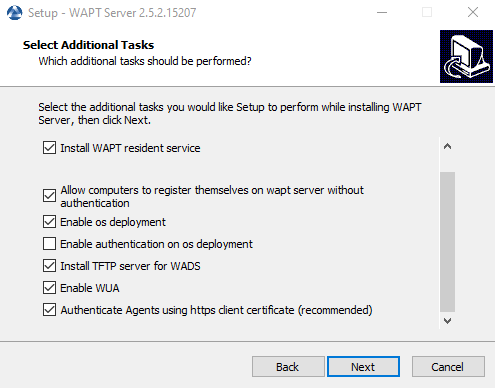
Choosing the installer options for deploying the WAPT Server¶
Choose the password for the WAPT Server and click on the Install to launch the installation, wait for the installation to complete.
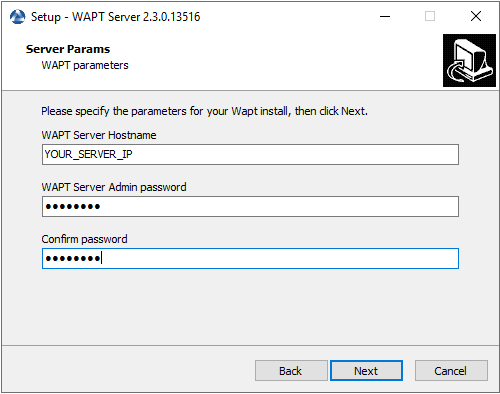
Click on Finish to close the window.
Attention
For security, do not run the WAPT Console or your WAPT package development tool on the WAPT Server.
The WAPT Server on Windows includes the WAPT Agent. It is not necessary to install the WAPT Agent to manage the WAPT Server on Windows.
Your WAPT Server is now ready. You may now go to the Quickstart documentation on installing the WAPT management Console.
Hint
If you want to use features such as Kerberos or to deploy voluminous packages, you will have to migrate your WAPT Windows Server to Linux or create a new one from scratch after your tests. Please note that above 500 agents, you will also have to migrate to Linux.