4. How to code WAPT packages¶
4.1. Simple examples of commonly used setuphelper functions¶
Presentation of several functions implemented in Setuphelpers and frequently used to develop WAPT packages.
4.1.1. Testing and manipulating folders and files¶
4.1.1.1. Creating a path recursively¶
Command makepath makes the path variable for C:\Program Files (x86)\Mozilla\Firefox.
makepath(programfiles,'Mozilla','Firefox')
4.1.1.2. Creating and destroying directories¶
Command mkdirs creates the directory C:\test.
mkdirs('C:\\test')
Command remove_tree destroys the directory C:\tmp\target.
remove_tree(r'C:\tmp\target')
4.1.1.3. Checking if a path is a file or a folder¶
Command isdir checks whether C:\Program Files (x86)\software is a directory.
isdir(makepath(programfiles32,'software')):
print('The directory exists')
Command isfile checks whether C:\Program Files (x86)\software\file is a file.
isfile(makepath(programfiles32,'software','file')):
print('file exist')
4.1.1.4. Checking whether a directory is empty¶
Command dir_is_empty checks that directory C:\Program Files (x86)\software is empty.
dir_is_empty(makepath(programfiles32,'software')):
print('dir is empty')
4.1.1.5. Copying a file¶
Command filecopyto copies file.txt into the C:\Program Files (x86)\software directory.
filecopyto('file.txt',makepath(programfiles32,'software'))
4.1.1.6. Copying a directory¶
Command copytree2 copies the sources folder into the C:\projet directory.
copytree2('sources','C:\\projet')
4.1.2. Manipulating registry keys¶
4.1.2.1. Checking the existence of a registry key¶
Command registry_readstring checks if registry key {8A69D345-D564-463c-AFF1-A69D9E530F96} exists in registry path SOFTWARE\Google\Update\Clients of HKEY_LOCAL_MACHINE.
if registry_readstring(HKEY_LOCAL_MACHINE, "SOFTWARE\\Google\\Update\\Clients\\{8A69D345-D564-463c-AFF1-A69D9E530F96}", 'pv'):
print('key exist')
4.1.2.2. Showing the value of a registry key¶
Command registry_readstring reads the value {8A69D345-D564-463c-AFF1-A69D9E530F96} stored in the registry path SOFTWARE\Google\Update\Clients of HKEY_LOCAL_MACHINE.
print(registry_readstring(HKEY_LOCAL_MACHINE, r'SOFTWARE\Google\Update\Clients\{8A69D345-D564-463c-AFF1-A69D9E530F96}', 'pv'))
4.1.2.3. Modifying the value of a registry key¶
Command registry_setstring modifies the value of the registry key TOUVersion stored in the registry path SOFTWARE\Microsoft\Windows Live of HKEY_CURRENT_USER.
registry_setstring(HKEY_CURRENT_USER, "SOFTWARE\\Microsoft\\Windows Live\\Common",'TOUVersion','16.0.0.0', type=REG_SZ)
4.1.3. Creating and destroying shortcuts¶
With WAPT setuphelper it is possible to create different types of shortcuts.
4.1.3.1. Creating a desktop shortcut for all users¶
Command create_desktop_shortcut creates the shortcut WAPT Console Management into C:\Users\Public directory pointing to C:\Program Files (x86)\wapt\waptconsole.exe; the shortcut is available for all users.
create_desktop_shortcut(r'WAPT Console Management',target=r'C:\Program Files (x86)\wapt\waptconsole.exe')
4.1.3.2. Removing a desktop shortcut for all users¶
Command remove_desktop_shortcut deletes the WAPT Console Management shortcut from the folder C:\Users\Public; the shortcut is deleted for all users.
remove_desktop_shortcut('WAPT Console Management')
Firefox places a shortcut on the all users desktop, we are going to delete it.
We will use the remove_desktop_shortcut function:
Modify your
setup.pyand use the function like this.# -*- coding: utf-8 -*- from *SetupHelpers* import * uninstallkey = [] def install(): install_exe_if_needed("Firefox Setup 45.5.0esr.exe",silentflags="-ms",key='Mozilla Firefox 45.5.0 ESR (x64 fr)',min_version="45.5.0") remove_desktop_shortcut('Firefox')
If you restart the installation from PyScripter, you will notice that the “all users” desktop shortcut has disappeared.
4.1.3.5. Creating a desktop shortcut for a logged in user¶
Hint
These functions are used in session_setup context.
Command create_user_desktop_shortcut creates the shortcut WAPT Console Management on user desktop pointing to C:\Program Files (x86)\wapt\waptconsole.exe.
create_user_desktop_shortcut(r'WAPT Console Management',target=r'C:\Program Files (x86)\wapt\waptconsole.exe')
4.1.3.6. Removing a desktop shortcut for a logged in user¶
Command remove_user_desktop_shortcut deletes the WAPT Console Management shortcut from the logged in user’s desktop.
remove_user_desktop_shortcut('WAPT Console Management')
4.1.4. Manipulating ini files¶
4.1.4.1. Reading a value in a section of a ini file¶
Command inifile_readstring will read a value from a key and a section of a ini file.
inifile_readstring("file.ini","global","key")
4.1.4.2. Writing a value in a section of a ini file¶
Command inifile_writestring will modify a value from a key and a section of a ini file.
inifile_writestring("file.ini","global","key","value")
4.1.4.3. Deleting a key in a section of a ini file¶
Command inifile_deleteoption will delete a key in a given section of a ini file.
inifile_deleteoption("file.ini","global","key")
4.1.4.4. Deleting an entire section of a ini file¶
Command inifile_deletesection will delete a section of a ini file and all of its content.
inifile_deletesection("file.ini","global")
4.1.5. Windows environment/ Software/ Services¶
4.1.5.1. Retrieving the version of a file¶
Command get_file_properties shows package properties.
get_file_properties(makepath(programfiles32,'InfraRecorder','infrarecorder.exe'))['ProductVersion']
4.1.5.2. Checking the Windows version¶
Command windows_version checks that the Windows version is strictly inferior to 6.2.0.
windows_version()<Version('6.2.0'):
Hint
For more informations you can visit Microsoft Windows version number.
4.1.5.3. Checking for 64bits architecture¶
Command iswin64 checks that the system architecture is 64bits.
if iswin64():
print('Pc x64')
else:
print('Pc not x64')
4.1.5.4. Checking for the Program Files variable¶
programfiles;
print(programfiles())
programfiles32;
print(programfiles32())
programfiles64;
print(programfiles64())
Each command returns a different ProgramFiles location.
For example, command programfiles64 returns native Program Files directory, eg. C:\Program Files (x86) on either win64 or win32 architecture and programfiles() will return the path of the 32bit Program Files directory, eg. Programs Files (x86) on win64 architecture, and Programs Files on win32 architecture.
4.1.5.5. Checking for the AppData variable¶
user_appdata/ user_local_appdata
Hint
These functions are used with session_setup
Command user_appdata returns roaming AppData profile path of logged on user (C:\Users\%username%\AppData\Roaming).
print(user_appdata())
Command user_local_appdata returns the local AppData profile path of the logged on user (C:\Users\%username%\AppData\Local).
print(user_local_appdata())
4.1.5.6. Disabling temporarily the wow3264 file redirection¶
Command disable_file_system_redirection disables wow3264 redirection in the current context.
with disable_file_system_redirection():
filecopyto('file.txt',system32())
4.1.5.7. Obtaining the current logged in user¶
Command get_current_user shows the currently logged on username.
print(get_current_user())
4.1.5.8. Obtaining the computer name¶
Command get_computername shows the name of the computer.
print(get_computername())
4.1.5.9. Obtaining the AD domain to which the computer is joined¶
Command get_domain_fromregistry returns the FQDN of the computer.
get_domain_fromregistry()
4.1.6. Actions on installed software¶
4.1.6.1. Checking installed software¶
Command installed_softwares returns the list of installed software on the computer from registry in an array.
installed_softwares('winscp')
[{'install_location': u'C:\\Program Files\\WinSCP\\', 'version': u'5.9.2', 'name': u'WinSCP 5.9.2', 'key': u'winscp3_is1', 'uninstall_string': u'"C:\\Program Files\\WinSCP\\unins000.exe"', 'publisher': u'Martin Prikryl', 'install_date': u'20161102', 'system_component': 0}]
4.1.6.2. Obtaining the uninstall command from registry¶
Command uninstall_cmd returns the silent uninstall command.
uninstall_cmd('winscp3_is1')
"C:\Program Files\WinSCP\unins000.exe" /SILENT
4.1.6.3. Uninstalling software¶
for to_uninstall in installed_softwares(name="winscp"):
if Version(to_uninstall["version"]) < Version(control.get_software_version()):
print(f"Removing: {to_uninstall['name']} ({to_uninstall['version']})")
killalltasks(ensure_list(control.impacted_process))
run(uninstall_cmd(to_uninstall["key"]))
wait_uninstallkey_absent(to_uninstall["key"])
For each item of the list return by installed_softwares containing keyword winscp.
If the version is lower than the value of the control.get_software_version.
A message is displayed to indicate which software and which version are being uninstalled.
killalltasks(ensure_list(control.impacted_process)) stops all processes associated with the software before uninstallation. This ensures that the software is not in use.
run(uninstall_cmd(to_uninstall[‘key’])) executes the uninstall command for the software. the wait_uninstallkey_absent function is used to ensure that the key is completely uninstalled to ensure that the software is uninstalled.
4.1.6.4. Killing tasks¶
Command killalltasks kills all tasks with the specified name.
killalltasks('firefox')
4.1.7. Using control file fields¶
It is possible to use control file informations on setup.py.
4.1.7.1. Obtaining packages version¶
def setup():
print(control['version'])
Command print(control['version']) shows the version value from the control file.
def setup():
print(control['version'].split('-',1)[0])
Command print(control['version'].split('-',1)[0]) shows the software version number without the WAPT version number from the control file.
4.1.7.2. Obtaining software title names¶
4.1.8. Managing a WAPT package with another WAPT package¶
4.1.8.1. Installing a package¶
WAPT.install('tis-scratch')
Command install installs a WAPT package on the selected computer.
4.1.8.2. Removing a package¶
WAPT.remove('tis-scratch')
Command remove uninstalls a WAPT package from the selected computer.
4.1.8.3. Forgetting a package¶
WAPT.forget_packages('tis-scratch')
Command forget_packages informs the WAPT Agent to forget a WAPT package on the selected computer.
Hint
If the desired result is to remove tis-scratch, you should either reinstall the package (wapt-get install "tis-scratch") then remove it (wapt-get remove "tis-scratch"), either removing it manually from the Control Panel menu .
4.2. Improving my package¶
4.2.1. Copying a file¶
It is possible to configure Firefox with a policies.json file.
See https://github.com/mozilla/policy-templates/blob/master/README.md.
This file MUST be placed in the distribution folder at the root of Firefox.
To help you create this policies.json file you can use the enterprise policy generator generator for Firefox.
When you have generated your policies.json file, place it in c:\waptdev\prefix-firefox-esr-wapt\policies.json.
The distribution folder at the root of Firefox may not exist, so we will test its existence and create it with the mkdirs command if it does not exist:
if not isdir(r'C:\Program Files\Mozilla Firefox\distribution'):
mkdirs(r'C:\Program Files\Mozilla Firefox\distribution')
Important
If you have backslashes in your path, you should always put an r in front of the string, like in the previous example.
You will also need to use the filecopyto function to copy the policies.json file:
filecopyto('policies.json',r'C:\Program Files\Mozilla Firefox\distribution')
Hint
There is no need to put the full path for the source file since the policies.json file is at the root of the WAPT package, so we use the relative path.
Modify your setup.py:
# -*- coding: utf-8 -*-
from setuphelpers import *
uninstallkey = []
def install():
install_exe_if_needed("Firefox Setup 45.5.0esr.exe",silentflags="-ms",key='Mozilla Firefox 45.5.0 ESR (x64 fr)',min_version="45.5.0")
remove_desktop_shortcut('Firefox')
if not isdir(r'C:\Program Files\Mozilla Firefox\distribution'):
mkdirs(r'C:\Program Files\Mozilla Firefox\distribution')
filecopyto('policies.json',r'C:\Program Files\Mozilla Firefox\distribution')
Your package is now ready to apply a configuration. You can launch an installation with PyScripter and validate that the package works according to your objective.
Finally, launch your Firefox to verify that it will work for your users.
4.2.2. Uninstalling unwanted versions¶
Hint
At each step of these examples you can run an installation to test the result.
In our case we want to uninstall the non ESR version of Firefox.
We will look for the other software installed on the host to check if a non-esr version of Firefox is installed.
To reproduce our example, download and install the latest consumer version of Firefox:
To search unwanted version of Firefox we will use the
installed_softwaresfunction. This function returns a dictionary list containing the software properties:print(installed_softwares('Firefox')) [ { 'install_date': '', 'install_location': 'C:\\Program Files\\Mozilla Firefox', 'key': 'Mozilla Firefox 78.7.1 ESR (x64 fr)', 'name': 'Mozilla Firefox 78.7.1 ESR (x64 fr)', 'publisher': 'Mozilla', 'system_component': 0, 'uninstall_string': '"C:\\Program Files\\Mozilla Firefox\\uninstall\\helper.exe"', 'version': '78.7.1', 'win64': True }, { 'install_date': '', 'install_location': 'C:\Program Files (x86)\\Mozilla Firefox', 'key': 'Mozilla Firefox 79.0 (x86 fr)', 'name': 'Mozilla Firefox 79.0 (x86 fr)', 'publisher': 'Mozilla', 'system_component': 0, 'uninstall_string': '"C:\Program Files (x86)\\Mozilla Firefox\\uninstall\\helper.exe"', 'version': '79.0', 'win64': False } ]
Check the name of each software.
for uninstall in installed_softwares('Mozilla Firefox'): print(uninstall['name'])
Show the name of each software found.
for uninstall in installed_softwares('Mozilla Firefox'): if not 'ESR' in uninstall['name']: print(uninstall['name'])
Show the name of each software found which does not include the string ESR in its name and its uninstallkey.
for uninstall in installed_softwares('Mozilla Firefox'): if not 'ESR' in uninstall['name']: print(uninstall['name']) print('Uninstall ' + uninstall['key'])
We will now use a WAPT trick using the uninstall_cmd function:
Install cmd accepts an uninstall key as an argument and will send the command to run to start the silent uninstall.
for uninstall in installed_softwares('Mozilla Firefox'): if not 'ESR' in uninstall['name']: print(uninstall['name']) print('Uninstall ' + uninstall['key']) silent_uninstall = uninstall_cmd(uninstall['key']) print('Run ' + silent_uninstall)
Start the uninstallation.
for uninstall in installed_softwares('Mozilla Firefox'): if not 'ESR' in uninstall['name']: print(uninstall['name']) print('Uninstall ' + uninstall['key']) silent_uninstall = uninstall_cmd(uninstall['key']) print('Run ' + silent_uninstall) run(silent_uninstall)
We can also uninstall the Mozilla maintenance service:
for uninstall in installed_softwares('MozillaMaintenanceService'):
run(uninstall_cmd(uninstall['key']))
Finally, modify your
setup.py:# -*- coding: utf-8 -*- from setuphelpers import * uninstallkey = [] def install(): #Install firefox if necessary install_exe_if_needed("Firefox Setup 45.5.0esr.exe",silentflags="-ms",key='Mozilla Firefox 45.5.0 ESR (x64 fr)',min_version="45.5.0") #Removal of the firefox shortcut on the all user desktop remove_desktop_shortcut('Firefox') #Creation of the distribution folder if it does not exist if not isdir(r'C:\Program Files\Mozilla Firefox\distribution'): mkdirs(r'C:\Program Files\Mozilla Firefox\distribution') #Copy of the policies.json file found at the root of the package in the destination of the distribution folder filecopyto('policies.json',r'C:\Program Files\Mozilla Firefox\distribution') #For each Mozilla Firefox installed for uninstall in installed_softwares('Mozilla Firefox'): #If the software does not have the word ESR in the name if not 'ESR' in uninstall['name']: print(uninstall['name']) print('Uninstall ' + uninstall['key']) #Looking for how we can uninstall it silently silent_uninstall = uninstall_cmd(uninstall['key']) print('Run ' + silent_uninstall) #We launch the previous command. run(silent_uninstall) #Uninstalling mozilla maintenance service for uninstall in installed_softwares('MozillaMaintenanceService'): run(uninstall_cmd(uninstall['key']))
Your code now handles the uninstallation of unwanted versions of Firefox.
4.2.3. Improving setup.py to use variables¶
Examples of variable usage:
version_firefox = "45.0"
uninstallkey = "Mozilla Firefox " + version_firefox + " ESR (x64 fr)"
print(uninstallkey)
uninstallkey = "Mozilla Firefox %s ESR (x64 fr)" % (version_firefox)
print(uninstallkey)
uninstallkey = "Mozilla Firefox {} ESR (x64 fr)".format(version_firefox)
print(uninstallkey)
uninstallkey = f"Mozilla Firefox {version_firefox} ESR (x64 fr)"
print(uninstallkey)
Important
The last example is the best example but this operation only works with Python3.
We can now use variables in our setup.py:
# -*- coding: utf-8 -*- from setuphelpers import * uninstallkey = [] def install(): version_firefox = "45.5.0" #Install firefox if necessary install_exe_if_needed("Firefox Setup %sesr.exe" % version_firefox,silentflags="-ms",key='Mozilla Firefox %s ESR (x64 fr)' % version_firefox,min_version=version_firefox) #Removal of the firefox shortcut on the all user desktop remove_desktop_shortcut('Firefox') distribution_folder=r'C:\Program Files\Mozilla Firefox\distribution' #Creation of the distribution folder if it does not exist if not isdir(distribution_folder): mkdirs(distribution_folder) ... The rest of the code does not change ...
Hint
You can retrieve the version number shown in the control file like this:
version_firefox = control.get_software_version()
4.2.4. Customizing the user environment¶
It is sometimes necessary to customize a software in user context to set specific settings or to comply to the Organization’s rules and preferences:
Creating user desktop shortcut with specific arguments.
Making changes to user Windows registry keys.
Making changes to files, to browser settings of the user.
Configuring shortcuts to the Organization’s set of templates for Documents, Spreadsheets or Presentations in Office Suites to encourage or insure that editorial and graphical guidelines are followed.
Setting up the user’s email or instant messaging from the Organization’s main user data repository (LDAP directory, database, etc).
Customizing an office suite or business software based on the Organization’s main user data repository (LDAP directory, database, etc).
The session_setup function benefits from the power of python to achieve a high level of automation.
4.2.4.1. Principles of session_setup¶
The WAPT session_setup function is executed for each user using:
C:\Program Files (x86)\wapt\wapt-get.exe session-setup ALL
Calling that function executes the session_setup script defined within each WAPT package installed on the computer.
The WAPT Agent stores in its local database (C:\Program Files (x86)\wapt\waptpublicdb.sqlite) the instruction sets of all WAPT packages.
Attention
The session_setup script is launched only once per WAPT package version and per user.
The WAPT Agent stores in is local %appdata%\wapt\waptsession.sqlite database the instances of the session_setup scripts that have been already been played.
Output example of wapt-get session-setup ALL:
Note
The logged in user session_setup has already previously been launched.
wapt-get session-setup ALL
Configuring tis-7zip ... No session-setup. Done
Configuring tis-ccleaner ... Already installed. Done
Configuring tis-vlc ... No session-setup. Done
Configuring tis-tightvnc ... No session-setup. Done
Configuring tis-paint.net ... No session-setup. Done
Configuring wsuser01.mydomain.lan ... No session-setup. Done
4.2.4.2. Using session_setup¶
The session_setup scripts are located in the section def session_setup() of the setup.py file:
Example:
def session_setup():
registry_setstring(HKEY_CURRENT_USER, "SOFTWARE\\Microsoft\\Windows Live\\Common",'TOUVersion','16.0.0.0', type=REG_SZ)
Attention
With session_setup, there is no possibility to call files contained inside the WAPT package.
To call external files when uninstalling, copy and paste the needed files in an external folder during the package installation process (example: c:\cachefile).
4.2.4.2.1. Example: creating a personalized desktop shortcut¶
One of the possibilities offered by Setuphelpers is adding personalized shortcuts on user desktops, instead of a desktop shortcut common to all users.
For that purpose, we will use the create_user_desktop_shortcut() function to create shortcuts containing the username and passing a website as an argument to Firefox.
# -*- coding: utf-8 -*-
from setuphelpers import *
uninstallkey = []
def install():
install_exe_if_needed("Firefox Setup 45.5.0esr.exe",silentflags="-ms",key='Mozilla Firefox 45.4.0 ESR (x64 fr)',min_version="45.5.0")
def session_setup():
create_user_desktop_shortcut("Mozilla Firefox de %s" % get_current_user(),r'C:\Program Files\Mozilla Firefox\firefox.exe',arguments="-url https://tranquil.it")
Now start the
session-setupdirectly from PyScripter.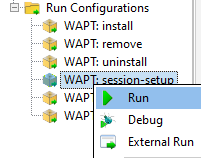
PyScripter - running session-setup¶
Finally, check that the icon is present on the desktop.
4.2.4.3. Using session_cleanup¶
The session_cleanup scripts are located in the section def session_setup() of the setup.py file:
The purpose of this function is to remove the modifications you made in the user context during the installation of your package.
To uninstall a package, you first need to uninstall it. Upon the next user login, session_setup will re-execute and apply the session_cleanup function.
Note
If you wish to force this process, you can run wapt-get session-setup ALL.
4.2.4.3.1. Example: removing a personalized desktop shortcut¶
# -*- coding: utf-8 -*-
from setuphelpers import *
uninstallkey = []
def install():
install_exe_if_needed("Firefox Setup 45.5.0esr.exe",silentflags="-ms",key='Mozilla Firefox 45.4.0 ESR (x64 fr)',min_version="45.5.0")
def session_setup():
create_user_desktop_shortcut("Mozilla Firefox de %s" % get_current_user(),r'C:\Program Files\Mozilla Firefox\firefox.exe',arguments="-url https://tranquil.it")
def session_cleanup():
remove_user_desktop_shortcut("Mozilla Firefox de %s" % get_current_user())
In this example:
session_setup() creates a personalized desktop shortcut for the user.
session_cleanup() removes the personalized desktop shortcut when the package is uninstalled.
4.2.5. Using the audit functions for compliance 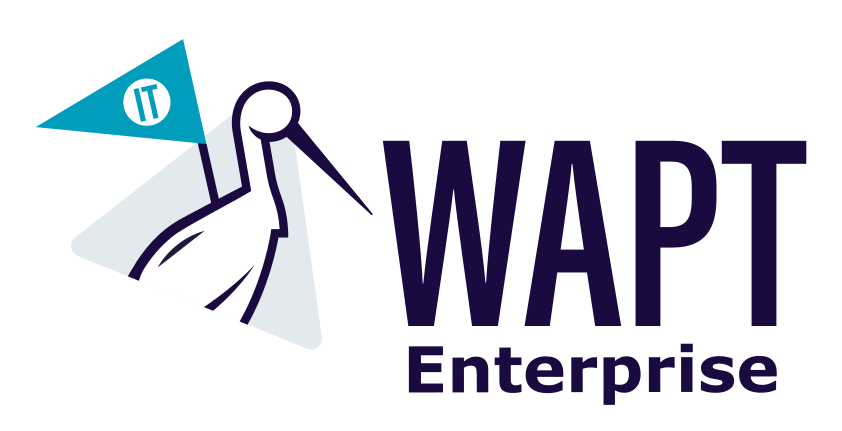
 ¶
¶
The audit function allows to make regular checks to desktop configurations and to centralize the results of these checks in the WAPT Console. This feature allows you to ascertain that your installed base of hosts matches your set of conformity rules over time.
For example you can:
Regularly check the list of local administrators on the desktops.
Ascertain over time the correct configuration of a critical software.
Regularly check the presence of the correct version of a piece of software.
Ascertain the security settings of a workstation.
The audit function benefits from the depth and the breadth of python libraries for unmatched levels of precision and finesse for your auditing needs.
4.2.5.1. Working principle¶
The audit tasks are launched once after every wapt-get upgrade, then regularly as defined by the audit_schedule attribute.
To manually launch an audit check, you may also use the following command:
wapt-get audit
Note
By default, the audit function will not launch if the audit is not necessary.
To force the execution, you may launch the following command:
wapt-get audit -f
The audit script is defined in the package’s setup.py with a function def audit():
In this example, we are improving the Firefox package previously studied in this documentation.
Add the
auditfunction in thesetup.py.def audit(): if isfile(r'C:\Program Files\Mozilla Firefox\distribution\policies.json'): print('File policies.json found') return "OK" else: print('File policies.json not found') return "ERROR"
Start the audit from PyScripter.
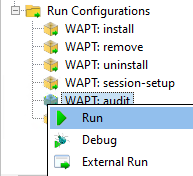
Test with the file then delete the
C:\Program Files\Mozilla Firefox\distribution\policies.jsonfile and test again with PyScripter.
You can directly see the status of the audit in the WAPT Console (Click on the package then on the audit column):
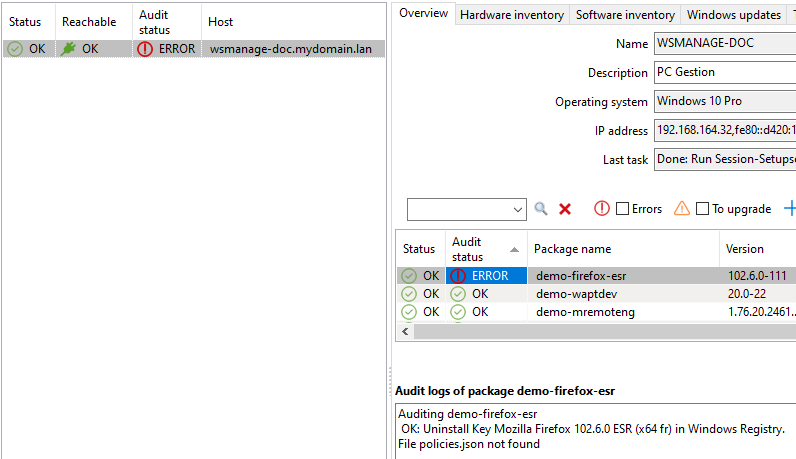
Checking an audit status in the WAPT Console¶
The audit function returns one of these 3 values:
OK;
WARNING;
ERROR.
Attention
With the audit function, it is not possible to use files that are contained in the WAPT packages.
To use files embedded in the WAPT package that will be used for an audit, you MUST instruct to copy the file(s) to a temporary folder when the WAPT package installs.
4.2.5.2. Planning an audit¶
The audit tasks are launched once after every upgrade, then regularly as defined with the audit_schedule value.
The value is contained in the control file of the WAPT package.
By default, if audit_schedule is empty, the audit task can be launched manually from the WAPT Console or be launched automatically if you have defined the option waptaudit_task_period in the wapt-get.ini of the WAPT Agent.
For more information about the last method, please see this documentation.
Otherwise, the periodicity may be indicated in several ways:
An integer (in minutes).
An integer followed by a letter (m = minutes, h = hours , d = days , w = weeks).
4.2.5.3. Default behavior of the audit function¶
By default, the only audit function checks the presence of UninstallKey for its WAPT package.
This way, WAPT ascertains that the software is still present on the host, according to the host configuration.
4.2.6. Auditing configurations to insure compliance 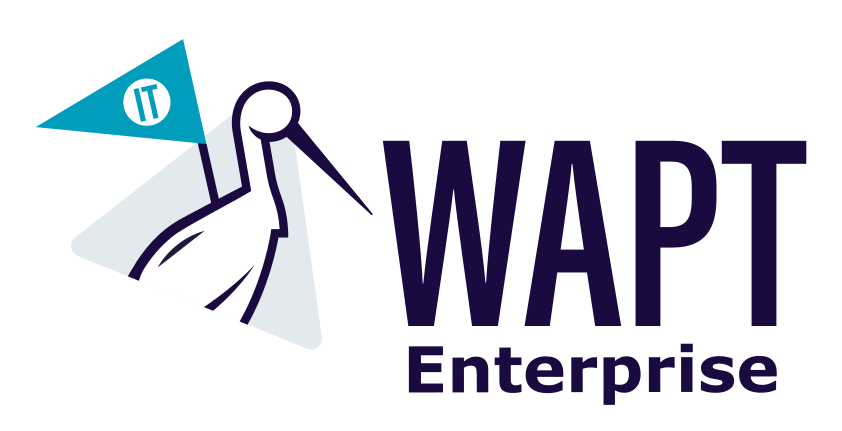
 ¶
¶
The audit_data function allows to make regular checks to desktop configurations and to centralize the results of these checks in the WAPT Console.
There is historization and you can encrypt your data and decrypt it with your WAPT certificate.
For example you can:
Change an administrator password, encrypt information and display it on your WAPT Console.
Regularly check the modification your computer needs like CVE or GLPI inventory.
Ascertain the security settings of a workstation and historize issues.
The
audit_datafunction is usable in theauditfunction only.
4.2.6.1. Working principle¶
The audit_data functions are launched if they are defined in the def audit() section of the setup.py file.
On the server side, audit data is stored in the HostAuditData table.
The content of the table can be queried using the Reporting tab in the WAPT Console.
The Data is automatically purged according to expiration date.
When WAPT host update_status() is launched, the newer audit data is sent to the WAPT Server.
On the Client side, the audit data is stored in the host database with an expiration date (date_expiration) and the max count (max_count) of the stored data is defined in the code.
In this example, we are checking public IP on the computer.
Add the
audit_datafunction inside theauditfunction in thesetup.py.def audit(): ip = wgets('https://api.ipify.org',verify_cert=False) print(f'My public IP address is: {ip}') WAPT.write_audit_data_if_changed('Public IP','log for %s' % get_computername(),ip,max_count=5) return 'OK'
Here are the functions related to audit_data:
def write_audit_data_if_changed(self, section, key, value, ptype=None, value_date=None, expiration_date=None, max_count=2, keep_days=None): """Write data only if different from last one """ def write_audit_data(self, section, key, value, ptype=None, value_date=None, expiration_date=None, max_count=2, keep_days=None): """Stores in database a metrics, removes expired ones Args: section (str) key (str) value (any) value_date expiration_date (str) : expiration date of the new value max_count (int) : keep at most max_count value. remove oldest one. keep_days (int) : set the expiration date to now + keep_days days. override expiration_date arg if not None Returns: None """ def read_audit_data(self, section, key, default=None, ptype=None): """Retrieve the latest value associated with section/key from database""" def read_audit_data_set(self, section, key): """Retrieve all the values associated with section/key from database""" def delete_audit_data(self, section, key): def read_audit_data_since(self, last_query_date=None): """Retrieve all the values since a date from database"""
4.2.7. Updating automatically a software package¶
Note
This part of the documentation is for advanced users of WAPT.
The update_package functions are very practical, they allow to gain a lot of time when needing to update a WAPT package with the most recent version of a piece of software.
4.2.7.1. Working principle¶
The update_package function will:
Fetch online the latest version of the software.
Download the latest version of the software binaries.
Remove old versions of the software binaries.
Update the version number of the software in the
controlfile.
If you base your install function on the version number inside the control file, then you do not even need to modify your setup.py.
You just have to do your usual Quality Assurance tests before you build-upload your new package.
4.2.7.2. Example¶
Here is the update_package script for firefox-esr as an example:
def update_package():
import re,requests,glob
#Retrieving the last file name
url = requests.head('https://download.mozilla.org/?product=firefox-esr-latest&os=win64',proxies={}).headers['Location']
filename = url.rsplit('/',1)[1].replace('%20',' ')
#download of it if is not in the package
if not isfile(filename):
print('Downloading %s from %s'%(filename,url))
wget(url,filename)
#removing old exe with wrong name
for fn in glob.glob('*.exe'):
if fn != filename:
remove_file(fn)
# updates control version from filename, increment package version.
control.version = '%s-0'%(re.findall('Firefox Setup (.*)esr\.exe',filename)[0])
control.save_control_to_wapt()
You may launch the update_package in PyScripter:
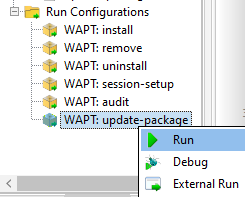
PyScripter - Running an update-package-source¶
You will find many inspiring examples of update_package scripts in packages hosted in the Tranquil IT store.
4.2.8. Deploying a portable software with WAPT¶
A good example of a WAPT package is a self-contained/ portable software package:
Create the folder for the software in
C:\Program Files (x86).Copy the software in that folder.
Create the shortcut to the application.
Manage the uninstallation process for the application.
Close the application if it is running.
4.2.8.1. Example with ADWCleaner¶
First, download Adwcleaner.
You can then generate your package template, please refer to the documentation for creating packages from the WAPT Console.
The file C:\waptdev\tis-adwcleaner-wapt is created.
Here you will find an example of a portable package that takes almost all the WAPT functions of a setup.py:
from setuphelpers import *
uninstallkey = []
exe_name = 'AdwCleaner.exe'
path_adw = makepath(programfiles,'AdwCleaner')
path_exe = makepath(path_adw,exe_name)
nameshortcut = 'AdwCleaner'
def install():
mkdirs(path_adw)
filecopyto(exe_name,path_exe)
create_desktop_shortcut(nameshortcut,path_exe)
def uninstall():
remove_tree(path_adw)
remove_desktop_shortcut(nameshortcut,path_exe)
def audit():
if not isfile(path_exe):
print('File not found')
return "OK"
else:
print('File Found')
return "ERROR"
def update_package():
wget('https://downloads.malwarebytes.com/file/AdwCleaner',exe_name)
control.version = get_file_properties(exe_name)['FileVersion'] + '-0'
control.save_control_to_wapt()
4.2.9. Packaging Windows Update .msu packages¶
Hint
Pre-requisites: to build WAPT packages, the WAPT development environment MUST be installed.
Between Patch Tuesday releases, Microsoft may release additional KBs or critical updates that will need to be pushed to hosts quickly.
For that purpose, WAPT provides a package template for .msu files.
In that example, we use the KB4522355 downloaded from Microsoft Catalog website.
Download KB4522355 MSU package from Microsoft Catalog website.
Create a WAPT package template from the downloaded .msu file. In the WAPT Console, click on .
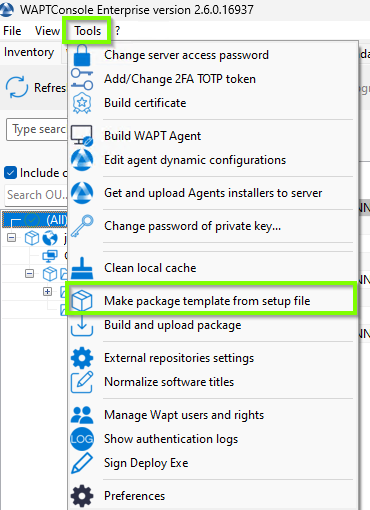
PyScripter - WAPT Console window for creating a package template¶
Select the downloaded .msu package and fill in the required fields.
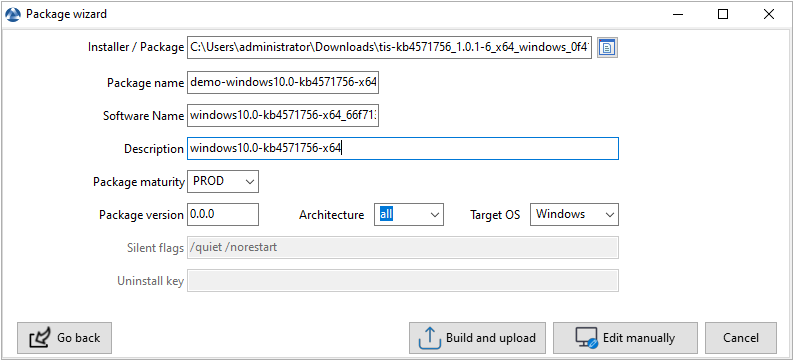
Informations required for creating the MSU package¶
Click on Make and edit (recommended) to launch package customization.
WAPT package IDE is launched using the source code from the pre-defined .msu template.
As usual with WAPT packages, test, then build, then sign, then upload and finally affect the desired WAPT packages to your selected hosts and it is done!!
If the KB becomes bundled with the following Patch Tuesday, you can select the hosts onto which the package has been applied and forget the KB package on the hosts.
4.2.10. Packaging simple Linux packages¶
Before starting, we assume several conditions:
You have a graphical interface on your Linux system that you use for developing and testing packages.
You have installed the vscode package from the Tranquil IT repository.
Your user is named linuxuser and is a member of the sudoers group.
4.2.10.1. Creating a base template from you linux computer¶
Start up a Command Line utility.
As linuxuser, create a WAPT package template.
wapt-get make-template <template_name>
Warning
Do not launch this command as root or with a sudo.
When you create a template, there will be several files in the .vscode folder inside the WAPT package folder:
settings.json;launch.json.
Example with VLC:
wapt-get make-template "tis-vlc" Using config file: /opt/wapt/wapt-get.ini Template created. You can build the WAPT package by launching /opt/wapt//wapt-get.py build-package /home/linuxuser/waptdev/tis-vlc-wapt You can build and upload the WAPT package by launching /opt/wapt//wapt-get.py build-upload /home/linuxuser/waptdev/tis-vlc-wapt
Hint
All WAPT packages are stored in linuxuser’s home (home of the currently logged in user).
VSCode loads up and opens the WAPT package project.
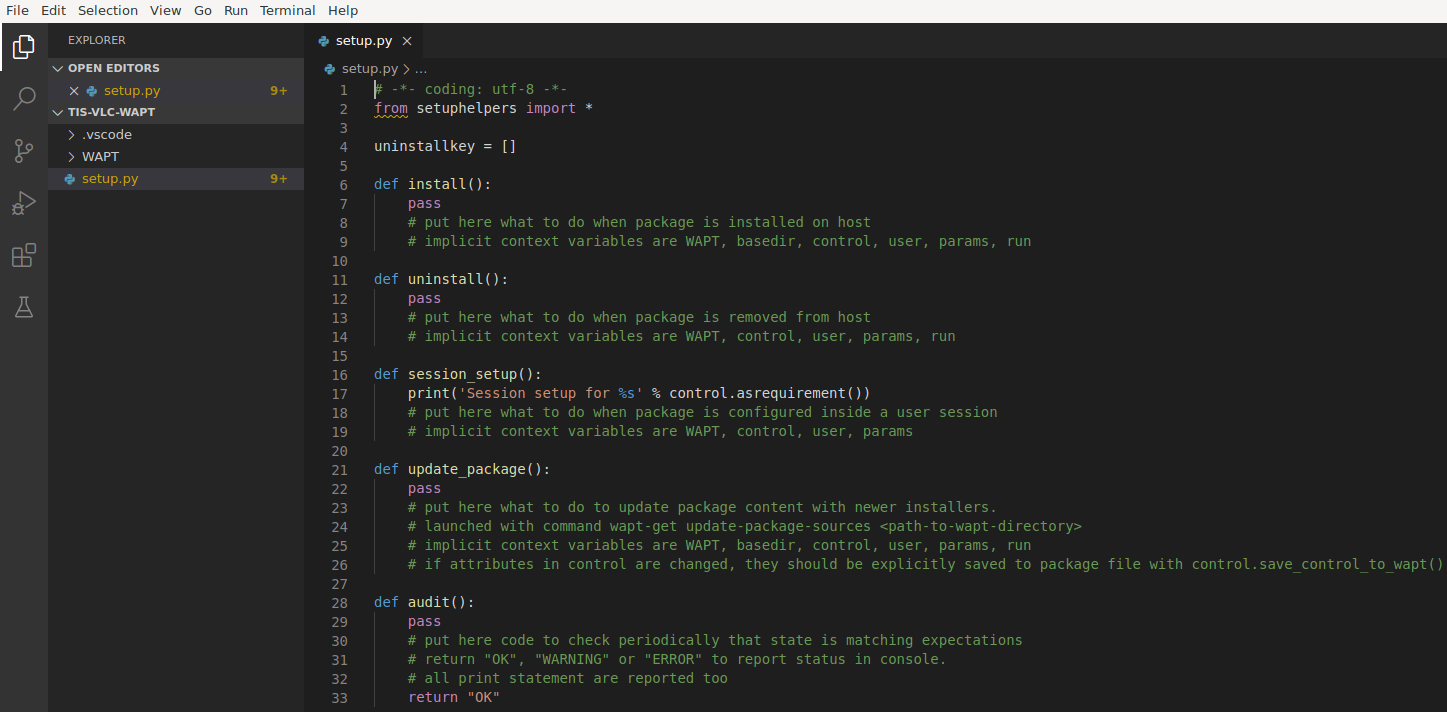
VSCode opening with focus on the setup file¶
Check the
controlfile content.You have to give a
descriptionto the WAPT package, define theos_targetand theversionof the WAPT package.Hint
os_targetfor unix is linux.Warning
The software
versionnumber in yourcontrolfile MUST start at 0, and not the version number of the software title, as the version number may not be the same as displayed in the DEB / YUM repository.Original
controlfile.package : tis-vlc version : 0-0 architecture : all section : base priority : optional maintainer : user description : automatic package for vlc
Modified
controlfile.package : tis-vlc version : 0 architecture : all section : base priority : optional maintainer : Tranquil-IT Systems description : VLC for linux target_os : linux min_wapt_version : 1.8
Note
It is to be noted that a sub-version -1 has been added. It is the packaging version of the WAPT package.
It allows the WAPT package Developer to release several WAPT package versions of the same software, very useful for very rapid and iterative development.
Make changes to the code in the
setup.pyfile accordingly.:emphasize-lines: 8 # -*- coding: utf-8 -*- from setuphelpers import * uninstallkey = [] def install(): apt_install('vlc')
Save the package.
4.2.10.2. Managing the uninstallation¶
Make changes to the
setup.pyfile with an uninstall.
def uninstall(): apt_remove('vlc')
Launch a remove from VSCode Run Configurations.
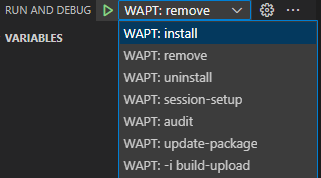
After uninstallation, the software is correctly removed¶
Check that the software has been correctly removed.
dpkg -l | grep vlc
Hint
In the uninstall() function, it is not possible to call for files included inside the WAPT package. To call files from the package, it is necessary to copy/ paste the files in a temporary directory during package installation.
4.2.10.3. Managing the session-setup¶
Make changes to the
setup.pyfile with asession-setup;In this example, we will create a file
vlcrcby default in the user profile.def session_setup(): vlcrc_content="""[qt] # Qt interface qt-notification=0 qt-privacy-ask=0 metadata-network-access=0 """ vlcdir = os.path.join(os.environ['HOME'], '.config', 'vlc') path_vlrc = makepath(vlcdir,'vlcrc') ensure_dir(vlcdir) if not isfile(path_vlrc): with open(makepath(vlcdir,'vlcrc')) as f: f.write(vlcrc_content)
Launch a session-setup from VSCode Run Configurations.
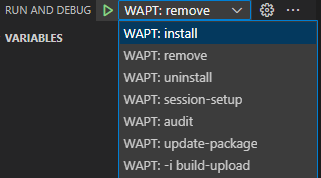
After uninstallation, the software is correctly removed¶
4.2.10.4. Building and uploading the WAPT package¶
You will find the WAPT package in your ~/waptdev folder.
You need to transfer the WAPT package folder to the Windows host that has the private key that you use to sign your WAPT packages.
Then, please refer to the documentation for building and uploading packages from the WAPT Console.
4.2.11. Encrypting sensitive data contained in a WAPT package 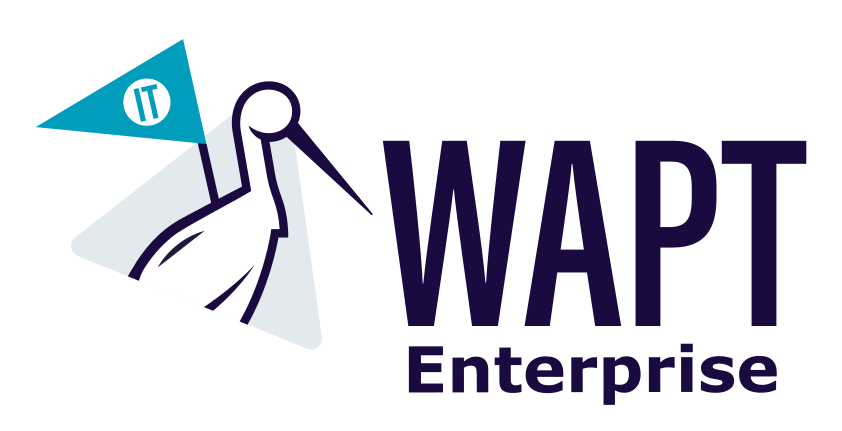
 ¶
¶
Note
This part of the documentation is for advanced users of WAPT.
4.2.11.1. What is the purpose for doing that?¶
With WAPT, the integrity of the package is ensured. A package whose content has been modified without being re-signed will systematically be refused by the WAPT client.
On the other hand, the content of a WAPT package is not encrypted and will be readable by everyone. This technical model of transparency brings nevertheless many benefits.
This can be annoying in the case of a package that contains a password, a license key, or any sensitive or confidential data.
Fortunately, we have a solution!
4.2.11.2. Working principle¶
When a WAPT Agent registers with the WAPT Server, it generates a private key/ public certificate pair in C:\Program Files (x86)\wapt\private.
The certificate is sent to the WAPT Server with the inventory when the WAPT client is first registered.
The private key is kept by the Agent and is only readable locally by the Local Administrators.
We will therefore encrypt the sensitive data contained inside the package with the certificate belonging to the host.
During installation, the WAPT Agent will be able to decrypt the sensitive data using its private key.
With this mode of operation, the WAPT Server and secondary repositories have no knowledge of the sensitive data.
4.2.11.3. Practical case¶
You will find here an example of a WAPT package where we encrypt a string of text in an update_package function and then decrypt this text in the install function.
In this example, the update_package function allows us to browse the WAPT Server database to retrieve the certificate from each host and then encrypt the sensitive text with it.
The encrypted text for each host is then stored in a encrypt-txt.json file at the root of the WAPT package.
When the WAPT package installs, the WAPT Agent will take the encrypted text and decipher it with his own private key.
You can test it by yourself by downloading the example package tis-encrypt-sample.
Attention
The python output (log install of the WAPT package) is readable by the users on the host, so you should not display the deciphered text with a print during installation.
4.2.12. Import a Task Schedule in a WAPT Package¶
WAPT often operates on the principle of recurrence, so an action like an audit is performed regularly (every two hours by default). However, this recurrence is not as precise as an order indicating that the action should be performed every day at exactly 19:00. If you want to perform an action in a very specific context, we suggest integrating a scheduled task into a WAPT package.
4.2.12.1. Creating the Scheduled Task¶
Step 1: Open Task Scheduler
Open Task Scheduler by searching for “Task Scheduler” in the Start menu.
Click on “Create Task” in the right panel.
Step 2: Configure the Task
General:
Name your task.
Select SYSTEM as the user.
Check “Run with highest privileges”.
Triggers:
Configure the triggers according to your needs (for example, daily at 19:00).
Actions:
Add the actions that the task should perform (for example, launch C:Program Files(x86)waptexit.exe).
Step 3: Export the Task
Once the task is configured, click “OK” to save it.
Right-click on the task in the Task Scheduler Library and select “Export”.
Save the task in
filename.xmlformat.
4.2.12.2. Creating a Package Integrating a Scheduled Task¶
Step 1: Create a Package Template
Go to the WAPT console and access the WAPT Packages tab.
Generate a package template by selecting .
Step 2: Add the XML File
Place the exported
filename.xmlfile at the root of the package.
Step 3: Configure the Installation Script
Open the
setup.pyfile of the package.Add the following code, adapting the task name and the XML file name:
# -*- coding: utf-8 -*-
from setuphelpers import *
def install():
run('schtasks /CREATE /RU SYSTEM /TN taskname /xml filename.xml')
def uninstall():
run('schtasks /DELETE /TN taskname /F')
If you want a task schedule for a wapt package you can go to Triggering the WAPT Exit utility with a scheduled task for more details.
4.2.13. Infrastructure as Code with Meta-Packages¶
Implementing Infrastructure as Code (IaC) allows you to manage and provision your infrastructure through code, rather than through manual processes. One effective way to achieve this is by using meta-packages. A meta-package is a single package that embeds all necessary components and performs actions based on a script. This approach streamlines the deployment and management of software across various machines.
Examples of Meta-Packages:
Installing Software Based on IP Address: You can target all machines with an IP address starting with 10.10 to install specific software.
Targeting Machines in an Organizational Unit (OU): You can focus on all machines within a particular OU to install certain packages. For example, you might want to install specific software on all Debian machines within a particular OU.
Script Examples:
Example 1: Installing Based on Machine Chassis Type
def install():
chassis_types = run_powershell('(Get-WmiObject -Class Win32_SystemEnclosure).ChassisTypes')
if type(chassis_types) != list:
chassis_types = [chassis_types]
nomads_types = [8, 9, 10, 12, 14, 18, 21, 24, 30, 31, 32]
if any(chassis_type in nomads_types for chassis_type in chassis_types):
print("Installing nomads configuration")
WAPT.install("tis-nomads-wua-conf")
else:
print("Installing desktop configuration")
WAPT.install("tis-desktop-wua-conf")
Example 2: Excluding Specific Machines from Installation
# -*- coding: utf-8 -*-
from setuphelpers import *
def install():
# Do not install the package tis-package on the following machines
excluded_machines = ['machine25.mydomain.lan', 'machine36.mydomain.lan']
if not get_fqdn() in excluded_machines:
WAPT.install('tis-package')
Example 3: Installing Based on Platform
if host_info()['platform'] == 'Windows':
WAPT.install('tis-package-for-windows')
Example 4 : Conditions for installing a CAB based on Windows versions.
from setuphelpers import *
def install():
#Installation of the KB5062552 if I am on a Windows 11 22H2 below (10.0.22621.5624) or on a Windows 11 23H2 below (10.0.22631.5624).
version_de_mon_windows = windows_version()
if version_de_mon_windows > WindowsVersions.Windows11 :
#Retrieve the pretty version of the Windows version.
pretty_name = host_info()['windows_version_prettyname']
#Construction of the expected version based on the Windows version (name).
dict_version_pretty_name = {'22H2':"10.0.22621.5624",'23h2': "10.0.22631.5624"}
#If we are on Windows 22H2 or 23H2.
if pretty_name in dict_version_pretty_name:
#calculate the expected Windows version.
expected_version = dict_version_pretty_name[pretty_name]
#If we are not on the expected version, then we install the KB5062552 package.
if Version(version_de_mon_windows) < Version(expected_version):
WAPT.install('mi-kb5062552')
Example 5 : Install 7zip if a vulnerable version is present in the software inventory.
from setuphelpers import *
def install():
#Install 7zip if 7zip is already installed and its version is below 24.07.
need_install_7zip = False
for u in installed_softwares('7-zip'):
if Version(u['version']) < Version('24.07'):
need_install_7zip = True
if need_install_7zip:
WAPT.install('tis-7zip')
By using meta-packages and scripting, you can automate and streamline the deployment of software across your infrastructure, making it more efficient and less prone to errors.